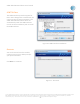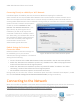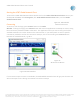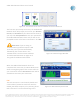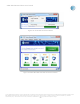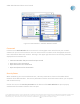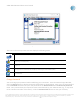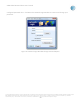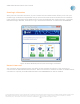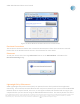User`s guide
AT&T Global Network Client User’s Guide
© 2015 AT&T Intellectual Property. All rights reserved. AT&T, the AT&T logo and all other AT&T marks contained herein are trademarks of AT&T Intellectual Property and/or
AT&T affiliated companies. All other marks contained herein are the property of their respective owners. Images are shown for illustrative purposes only; individual
experience may vary. This document is not an offer, commitment, representation or warranty by AT&T and is subject to change.
-26-
Figure 27: Main Window - Available Network Details
Connected
Included on the Main Window when connected is a throughput meter which shows your network
statistics for your current connection. You can mouse over the numbers of the throughput meter for
more information about each number. Starting in the upper right hand corner and moving clockwise,
displayed are the statistics for:
• Maximum Number of Bytes Transferred per Second
• Bytes Sent in the Last Second
• Bytes Received in the Last Second
• Bytes Sent/Received to the Network
Security Status
When enabled by your Account Administrator, a Security Status Bar is shown on the AT&T Global
Network Client Main Window. The Security Status Bar includes useful information about your computer
and network security.
Click on the icons in the Security Status Bar at the bottom of the Main Window to open a pop-up
window with information related to the icon topic.