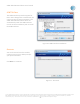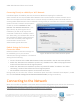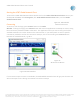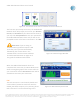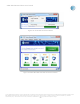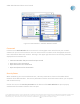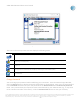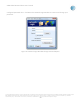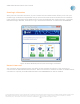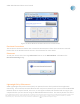User`s guide
AT&T Global Network Client User’s Guide
© 2015 AT&T Intellectual Property. All rights reserved. AT&T, the AT&T logo and all other AT&T marks contained herein are trademarks of AT&T Intellectual Property and/or
AT&T affiliated companies. All other marks contained herein are the property of their respective owners. Images are shown for illustrative purposes only; individual
experience may vary. This document is not an offer, commitment, representation or warranty by AT&T and is subject to change.
-24-
Figure 22: Connection Panel with Unavailable Connection Methods
The first time you attempt to connect, the AT&T Global
Network Client will prompt you to enter your Account,
User ID, and Password. If your administrator allows it,
you may click Save password to save your password in
the AT&T Global Network Client and you will not be
prompted to enter it for future connections. Click OK.
When the AT&T Global Network Client has
completed the connection, the Main Window will
show a throughput graph of the current traffic for
your connection and the Disconnect button will be
available to terminate your connection.
Dial
The Dial connection is not shown by default and
can be added if needed at install time with the
SHOW_DIAL Public Property or by selecting ‘Show
Dial Connection’ from the Dial Settings menu.
Figure
24
: Main Window/Connected
Figure 23: Network Login Window
Token Users If you are using an
authentication type which requires a PIN
and token, enter your PIN immediately
followed by the current token in the
Password field. See the section titled PIN
and Token Authentication on page 31 of
this guide for additional information.