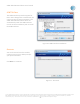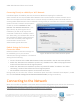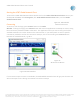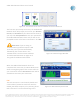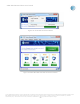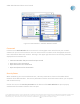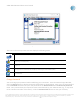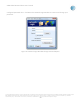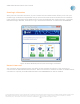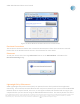User`s guide
AT&T Global Network Client User’s Guide
© 2015 AT&T Intellectual Property. All rights reserved. AT&T, the AT&T logo and all other AT&T marks contained herein are trademarks of AT&T Intellectual Property and/or
AT&T affiliated companies. All other marks contained herein are the property of their respective owners. Images are shown for illustrative purposes only; individual
experience may vary. This document is not an offer, commitment, representation or warranty by AT&T and is subject to change.
-23-
Starting the AT&T Global Network Client
To launch the AT&T Global Network Client double-click on the AT&T Global Network Client icon on your
desktop OR click Start, click All Programs, Click AT&T Global Network Client folder, and click AT&T
Global Network Client.
Connecting
To connect, click the large green Connect button on the Main
Window. Clicking the large green Connect button will cause the application to attempt to connect using
best connectivity method available at that time. The application will try to connect using each of the
available methods in the order shown on the main window. If you would prefer to select a specific
connectivity method to use for the connection attempt, click on the smaller green Connect button
beneath the method desired, e.g. Wi-Fi.
If a connection sequence item is unavailable, the AT&T Global Network Client will grey-out the item and
will not attempt to use it during an automatic connection attempt.
Figure 19: AT&T Global
Network Client Icon
Figure 20: Main Window
Figure 21:
Wi-Fi Connect Button