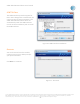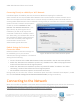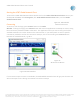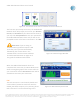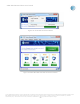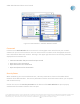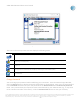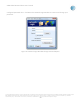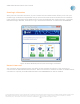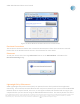User`s guide
AT&T Global Network Client User’s Guide
© 2015 AT&T Intellectual Property. All rights reserved. AT&T, the AT&T logo and all other AT&T marks contained herein are trademarks of AT&T Intellectual Property and/or
AT&T affiliated companies. All other marks contained herein are the property of their respective owners. Images are shown for illustrative purposes only; individual
experience may vary. This document is not an offer, commitment, representation or warranty by AT&T and is subject to change.
-22-
Connecting Directly to a Mobility or Wi-Fi Network
Installation Option for Mobility Internet Connections Without Prompting for Credentials
Some networks do not require AT&T Global Network Client authentication to obtain network access.
There are two options that will allow users to connect directly to mobility or Wi-Fi networks without
entering AT&T Global Network Client credentials. During install you can select the “Custom” Installation
option and under “Network Access Option”,
enable the checkbox Default to “The
Internet” for network connections… (see
figure above). By checking this box at
installation you will not be required to
enter RAS credentials for mobility or Wi-Fi
use. Alternately, your administrator can set
this checkbox to default to being selected
for all users at install by referring to the
Customizations section of the
Administrators guide document.
Default Settings for Persistent
Connection Mode
Default Persistent Connection settings can
be enabled by you or your account
administrator during installation. The default
settings do the following:
• Create a shortcut to the AT&T Global Network Client executable in the All Users Startup folder.
• Enable the “Minimize main window to system tray” checkbox in the “When this program starts”
section of the Preferences tab of Login Properties.
• Enable the “Minimize main window to system tray instead of taskbar” checkbox in the “After
connecting” section of the Preferences tab of Login Properties.
• Set the default connection sequence to Persistent connection.
During install you can select the “Custom” Installation option and under “Network Access Option”, enable
the checkbox Default settings for Persistent Connection mode (see figure 16 above).
Connecting to the Network
Most users are able to establish a connection with no manual configuration prior to their first connection.
The AT&T Global Network Client includes an Automatic Connection feature which will attempt a
connection over all possible network types installed on your computer.
Figure
18
: Network and authentication options