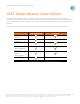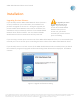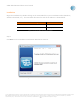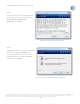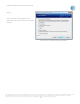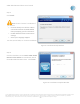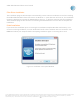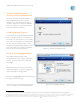User`s guide
AT&T Global Network Client User’s Guide
© 2015 AT&T Intellectual Property. All rights reserved. AT&T, the AT&T logo and all other AT&T marks contained herein are trademarks of AT&T Intellectual Property and/or
AT&T affiliated companies. All other marks contained herein are the property of their respective owners. Images are shown for illustrative purposes only; individual
experience may vary. This document is not an offer, commitment, representation or warranty by AT&T and is subject to change.
-17-
Step 5
Click Install.
Figure 9: Installation Ready Window
Step 6
Click the checkbox next to Launch AT&T Global
Network Client Edition to immediately launch
the AT&T Global Network Client. Click Finish.
Figure 10: Installation Complete Window
Note: Choose “Custom” installation if
you wish to:
• Connect directly to a cellular or Wi-Fi
connection without the AT&T Global
Client prompting you for credentials.
• Enable default Persistent Connection
settings.
• Select your Language Support.
See the section below on “Custom Installation
Options” for more information.