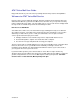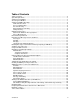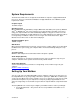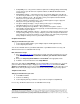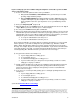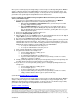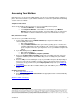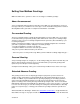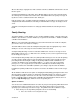User guide
Once you’ve recorded your personal greeting or selected a pre-recorded greeting, Basic Mailbox
Setup is complete and your Voice Mail mailbox is now ready to use by pressing the # key. For
additional setup instructions, follow the prompts. To check your voice or email messages online,
you’ll still need to go through the Setup Wizard over the web browser.
If you’re setting up your mailbox using a telephone NOT connected to your Voice Mail
service, follow these steps:
1. You can access your mailbox in two ways if you’re not dialing from your Mailbox
Number (the telephone number that is connected with your service).
• Dial your Access Number, 1-888-288-8893. Once you hear the pre-recorded
greeting, simply follow the prompts.
• Dial your Mailbox Number. Once you hear the pre-recorded greeting, press *.
(Note: Because the telephone will ring like any other telephone call, someone
may accidentally pick up the telephone. Therefore, you may wish to access your
mailbox by the first option.)
2. Enter your 10-digit telephone number and press #.
3. Enter your Temporary PIN
3
and press #.
4. When prompted, enter a new PIN and press #. Your new PIN must be at least six digits in
length. (Note: If you make a mistake, press * and start again.)
5. Re-enter your new PIN followed by # for confirmation.
6. When you’re finished choosing your PIN, you will be given the option to select a personal
authentication question and answer. In the future, if you forget your PIN you can use an
authentication code to reset it. When resetting your PIN over the telephone, you must be
dialing from a phone number associated with your Voice Mail mailbox.
• To set up an authentication code now, press 1
• To set up an authentication code later, press 2.
7. Next, you’ll be prompted to record your name.
8. Say your name after the tone and press #.
• If you’re happy with the recording, press 1.
• To record again, press 2.
• To exit without changing the recording, press 3.
• If you need more time, press 8 to pause for up to twenty seconds. To resume,
simply press any key to continue.
9. Finally, you’ll be prompted to record your personal greeting. Your personal greeting is the
greeting callers hear when you don’t answer or your line is busy.
10. If you choose to record a personal greeting, press 1 and begin speaking after the tone
and press #.
• If you’re happy with the recording, press 1.
• To record again, press 2.
• To choose another type of pre-recorded greeting, press 3.
• If you need more time, press 8 to pause for up to twenty seconds. To resume,
simply continue with the other key press options in this step.
(Learn about Extended Absence Greetings
)
Once you’ve recorded your personal greeting or selected a pre-recorded greeting, Basic Mailbox
Setup is complete and your Voice Mail mailbox is now ready to use by pressing the # key. For
additional setup instructions, follow the prompts. To check your voice or email messages online,
you’ll still need to go through the Setup Wizard over the web browser.
[Return to Table of Contents]
3
For security reasons, we ask that you change your temporary website Email Address, website Password and PIN immediately even if you’re not yet using your
mailbox. When choosing your Password and PIN, don’t use your telephone or mailbox number (or any part of the telephone or mailbox number) as part of your
Password and PIN. Don’t repeat digits (e.g., 444444), don’t use sequential digits (e.g., 123456) and don’t use easily identifiable numbers (e.g., ZIP code, street
address, etc.) Treat your Password and PIN as you would your ATM PIN. Select a Password and PIN of at least six digits. For added security, you should change
your Password and PIN periodically and check your greetings to make sure they haven’t been changed.
Version 9.1
6