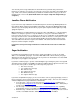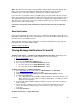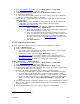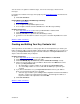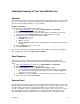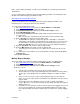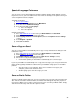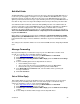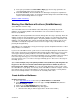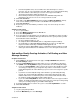User guide
• From the dropdown menu, select a number the caller should press to leave a
message. You can select any number you want. When you record a Family Greeting,
this is the number a caller must press to leave a message in this mailbox.
• The default email address will be provided to you.
• Enter a Web password and telephone PIN for the individual and provide the
information to the person so he or she can log in to their account.
5) Click Save and Close.
6) In the table on the My Sub-Mailboxes page (found in the Make this Mailbox column),
make sure the mailbox you just created is set to Active in the dropdown menu.
7) Click Save and Close.
8) Repeat steps 2-7 for each mailbox you want to set up. You can create up to 4 other
mailboxes.
Telephone Instructions
1) Access your mailbox.
2) Press 4 for Mailbox Settings from the Main Menu.
3) Press 4 for Group Mailbox.
4) Press 3 to add a new sub-mailbox (you can add up to 4 sub-mailboxes). After you add a
new sub-mailbox, the following is what you will hear when the system provides you with
the information for that sub-mailbox:.
• the key assignment number is : (N)
• the telephone PIN is NNN-NNNN (same as 7-digit main telephone number)
• the email address is NPA NNN NNNN-(N)@vm.att.com (same as 10-digit main
telephone number followed by sub-mailbox number@vm.att.com
• the web password is NNN-NNNN (same as 7-digit main telephone number) You will
want to give this information to the individual so he or she can log into their account
Sub-mailbox Family Greeting Activation, Call Routing, and New
Message Summary
Computer Instructions
1) Click Settings on the left-hand side of the page, then My Sub-Mailboxes (under the
Account Settings section).
2) Select the In Any Mailbox button to allow callers access to sub-mailboxes when they
call. (NOTE: Select In Any Mailbox only if you want callers to hear a Family Greeting.)
• If you select In Any Mailbox, callers can leave messages in other mailboxes on this
account by pressing the key you assigned in Step 4 above. You’ll want to record a
Family Greeting that tells callers which key to press to leave a message for a specific
person.
• If you don’t record a Family Greeting, callers will hear a system Family Greeting
instead. The system Family Greeting will insert any Name Announcements other
mailbox holders have recorded. If they have not recorded a Name Announcement,
the telephone number with mailbox number will be played.
• If you select Just in My Mailbox, callers won’t be able to leave messages in another
mailbox. No Family Greeting will be played, and only your recorded personal greeting
or the pre-recorded greeting for your mailbox will be played.
3) Select Yes or No button in section 2 once you’ve selected In any Mailbox in section 1.
4) Click Save and Close.
Telephone Instructions
1) Log in to your primary mailbox.
2)
From the Main Menu, press 3 for Greetings.
Version 9.1
29