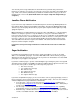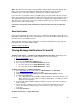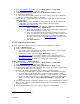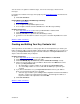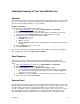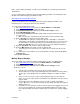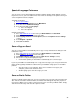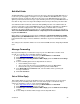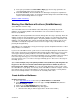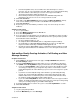User guide
5) In the space provided next to Out-of-Office Reply, type the message you want to be
sent automatically when you’re out of the office.
6) Click Save and Close. The Extended Absence Greeting is the telephone equivalent to
the Out-of-Office Reply feature, except that the default setting for the Out-of-Office Reply
feature is that incoming emails are accepted.
[Return to Table of Contents]
Sharing Your Mailbox with others (Sub-Mailboxes)
(Voice Mail Plus customers only)
Your Voice Mail service has a sub-mailbox feature that allows you to add up to four sub-
mailboxes to your primary mailbox. This information is also covered in the Telephone User
Interface (TUI) Wizard.
Sub-mailboxes allow people within a household to manage their messages separately. Each sub-
mailbox can have its own email address, password, PIN, separate set of greetings and separate
settings for pager or email notification options. The primary mailbox activates or deactivates sub-
mailboxes. The main mailbox also controls the Family Greeting and the routing of calls to each
sub-mailbox. A Family Greeting allows callers to leave messages in any of the mailboxes by
pressing the designated key.
Sub-mailboxes are a handy way to keep your messages separate and private from those of other
family members or roommates.
If you use the sub-mailbox feature, you’ll need to record a Family Greeting that callers will hear if
their call goes unanswered. Your Family Greeting should tell callers which keys to press to leave
a message in either the primary mailbox or one of the sub-mailboxes. For example, a Family
Greeting could say, “Hi. You’ve reached the Smith family. No one is available to take your call. To
leave a message for Larry, press 1. To leave a message for Rhonda, press 2. To leave a
message for Stacy, press 3. To leave a message for Wendy, press 4. Or to leave a message for
the family, press 5.”
(Note: In this example, Larry is the primary mailbox owner (mailbox #1) and designates the
key presses. Also all users would need the PIN and password for mailbox #5 (since it’s
been set up as the “family” mailbox). To set up your Family Greeting, you first need to create
the sub-mailboxes in your group. You can only create sub-mailboxes from the computer, not from
the telephone, but you can turn sub-mailboxes on and off over the telephone. You may want to
turn one off if a family member is on vacation for an extended period of time.
Create Additional Mailboxes
Computer Instructions
1) Go to http://www.vm.att.com
and enter your Email Address and Password.
2) Click Settings on the left-hand side of the page, then My Sub-Mailboxes (under the
Account Settings section).
3) Click one of the Add Sub-Mailbox links in the table.
4) On the View and Edit Sub-Mailbox page that appears:
• Fill in the name that you want to appear in the “From” field of emails.)
Version 9.1
28