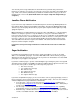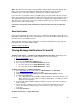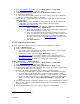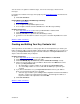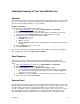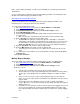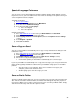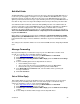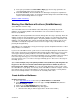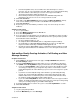User guide
Bulk Mail Folder
The Bulk Mail folder is created by the system. The message is placed in the Bulk Mail folder as a
result of the system flagging or scoring the message as SPAM. The Bulk Mail folder is a system
folder that cannot be re-named or deleted. The messages in the Bulk Mail folder do not count
against your allocation and the messages expire when they have been in your Bulk Mail folder for
more than 15 days. These messages will actually be deleted, not just moved to your trash folder.
Voice Mail has built-in unsolicited commercial email (SPAM) protection. Voice Mail monitors its
systems for detection of suspected SPAM being sent to its subscribers and addresses SPAM on
two levels. AT&T Messaging monitors and compiles listings of domain addresses that are
identified as the biggest SPAM offenders who are sending SPAM mail to um.att.com subscribers.
These Voice Mail-identified SPAM emails are completely blocked and will NOT be delivered
to your Voice Mail Inbox.
Other emails received that appear they may be SPAM will be automatically marked as SPAM
and passed to your Bulk Mail folder. AT&T uses widely available lists of known SPAM domains
to decide which messages to mark as SPAM. See mail-abuse.org for more information on this
topic.
The settings used to determine whether or not an email is SPAM cannot be changed by individual
users.
Message Forwarding
Message Forwarding lets you forward messages in your Voice Mail Inbox to another email
account. To set up Message Forwarding, follow these steps:
1) Go to http://www.vm.att.com
and enter your Email Address and Password.
2) Click Settings on the left-hand side of the page.
3) Click Message Forwarding and Out-of-Office Reply (under the Web Access Settings
section).
4) Select a forwarding option from the dropdown menu. Choose:
• Not to forward your messages.
• Save a copy of the message you’re forwarding to your Voice Mail mailbox.
• Delete the message you’re forwarding from your Voice Mail mailbox.
5) In the Email address to forward to field, enter the address where you want your
messages forwarded.
6) Click Save and Close.
Out-of-Office Reply
Out-of-Office Reply lets you set an automatic response to email messages you receive when
you’re away for an extended period of time or need to inform people of an alternate way to
contact you. Follow these steps to create an Out-of-Office Reply:
1) Go to http://www.vm.att.com
and enter your Email Address and Password.
2) Click Settings on the left-hand side of the page.
3) Click Message Forwarding and Out-of-Office Reply (under the Web Access Settings
section).
4) Select “Always Send Out-of-Office Reply” from the dropdown menu.
Version 9.1
27