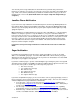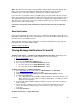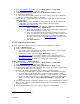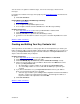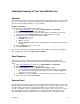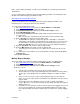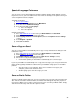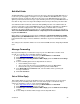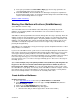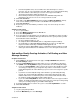User guide
name. You’ll need this information, as well as your email address/user ID and password for the
email address.
If you’re an AT&T Yahoo! subscriber and need help finding your POP3 server information, click
this link for the POP3 help page and follow the steps.
http://helpme.att.net/article.php?item=287
If you’re not an AT&T Yahoo! subscriber and need assistance finding your POP3 server
information, please contact your Internet Service Provider.
To set up your External Email Accounts:
1) Go to http://www.vm.att.com
and enter your Email Address and Password.
2) Click Settings on the left-hand side of the page.
3) Click My External Email Account (under the Account Settings section).
4) Click Add New Email Account.
5) Enter an Account Name that identifies which email account you want to retrieve
messages from.
• Make sure the name is distinctive from other email accounts you want to add.
6) Enter a User ID of the email account you want to add.
• The User ID is the character set before the @ in the email address or the whole
email address. Depending on your provider, it may or may not be necessary to enter
the entire address. Contact your Internet Service Provider (ISP) if you’re not sure.
(Note: The User ID in this case is not the same as your Voice Mail email address.)
7) Enter the password of the email account you want to add.
8) Enter the Mail Server of the email account you want to add.
• Your ISP may refer to its mail server as a POP server. Your ISP can give you the
name.
9) To confirm you’ve entered all the necessary information correctly, click the Test These
Settings button.
10) Click Save and Close.
Mailbox Display Settings
This feature allows you to adjust the activity and appearance of your Voice Mail mailbox.
1) Go to http://www.vm.att.com
and enter your Email Address and Password.
2) Click Settings on the left-hand side of the page.
3) Click Mailbox Display Settings (under the Web Access Settings section).
From here, you can:
• Type the name you want to appear in the “From” field of your emails.
• Set the number of messages you want displayed in your mailbox at one time. About
10 messages can be displayed at once without scrolling at a resolution of 1024 X
768.
• Choose to save or not save a copy of any outgoing message in your Sent Items
folder. See the next section of this User Guide for more information on how to Save a
Copy on Send.
• Set your time zone. The default time zone is the same as where your mailbox
resides. When this is set, all your incoming messages will be time and date stamped
with this time zone.
• Set whether or not you want to check for new messages before logging out. If you set
it to check, upon logging out, you’ll get a popup window telling you new messages
have arrived and then you have the option to go to your Inbox or to continue logging
out.
Version 9.1
25