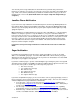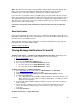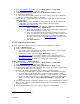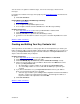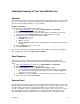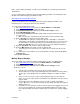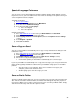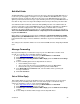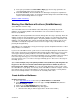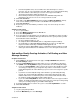User guide
You can choose one option for email messages, one for voice messages, and one for fax
messages.
If you want to be notified of messages from people in your Key Contacts List
, check the box for
this option.
8) Click Save and Close
Primary Mailbox/Sub-Mailbox New Message Summary
1. Access your mailbox
2. Press 4 from the Main Menu
3. Press 4 again for Group Mailbox Options menu
4. Press 4 again to include/exclude Sub-Mailboxes in New Message Summary
Computer Instructions
1. Go to http://www.vm.att.com
and enter your Email Address and Password
2. Click Settings on the left-hand side of the page
3. Click My Sub-Mailboxes (under the Account Settings section)
4. Select the Yes or No button in section 2 once you’ve selected In Any Mailbox in section
1.
[Return to Table of Contents]
Creating and Editing Your Key Contacts List
Your Key Contacts are the addresses of the people who are most important to you. Create your
list by selecting an address from the Address Book and then click Add to move it to your list. You
can use your Key Contacts List for pager and email notification. Your Key Contacts List can
only be created and edited using a computer.
Computer Instructions
1) Go to http://www.vm.att.com
and enter your Email Address and Password.
2) Click Settings on the left-hand side of the page.
3) Click View/Edit My Key Contacts List (under the Notification Settings section).
4) On the left, click an address from your Address Book and use the Add button to move
them to your Key Contacts List.
• An email address or phone number can be added to the Key Contacts List.
• To select multiple addresses at once, hold down the Ctrl key as you make your
selection.
5) If you want to add addresses to your Key Contacts List that aren’t in your Address
Book, you can enter them in the space provided.
• Select the type of address you’re adding from the dropdown menu below the Address
Book list – email or voice mail (telephone number) – and then type the address or
telephone number in the adjacent box and click Add.
6) Click Save and Close.
[Return to Table of Contents]
Version 9.1
23