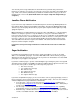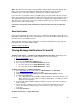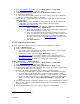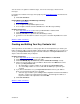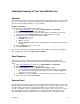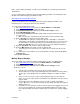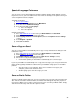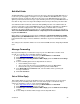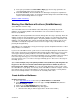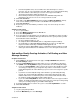User guide
(Note: The actual text of an email or any attachments will not appear in the pager display. Also,
pager service providers may format their notifications differently. Therefore, the pager
notifications you receive may not appear exactly like the examples shown above.)
If you select the second option to have your mailbox page your pager number directly, you’ll be
able to choose which telephone number is displayed in your pager when a message is left in your
Voice Mail mailbox. We recommend you use the access number as the callback number. This
way, when you receive a page, you’ll see the telephone number you’re to call (access number) to
retrieve your messages over the phone.
Learn how to turn your message notification on and off in the next section of this User
Guide.
Email Notification
For message notifications by email, you’ll need to use a different email address than your Voice
Mail mailbox. Email notification comes in handy when you’re at work and want to know when new
messages arrive at your mailbox at home.
Email notification is similar to pager notification. You’ll get an email with the message type, the
message header, and a date and time stamp.
[Return to Table of Contents]
Turning Message Notifications On and Off
Telephone Instructions — Landline Pager and Email Notification (Note: Notifications must
be set up on the computer before they can be toggled on or off over the phone.)
1. Access your mailbox
.
2. Press 4 from the Main Menu.
3. Press 5 for the Notification Settings menu.
4. Press 1 to turn on/off your Landline Notification settings.
• Press 2 to turn on/off your Pager Notification setting.
• Press 3 to turn on/off your Email Notification setting.
Computer Instructions — Landline Notification
1. Go to http://www.vm.att.com
and enter your Email Address and Password.
2. Click Settings on the left-hand side of the page.
3. Click Landline Notification Settings (under the Notification Settings section).
4. Select the Yes or No button.
• This setting will affect all your landline telephone numbers. The feature must be set to
Yes in order to proceed to settings. If Telephone Notification is set to No, you cannot
change the message types.
5. Select the tab with the landline telephone number (if you have more than one) that you
want to change.
6. Choose the type and urgency of messages you want to be notified about. You can
choose one option for email messages, one for voice messages, and one for fax
messages.
7. Click Save and Close.
Computer Instructions — Pager Notification
Version 9.1
21