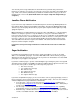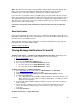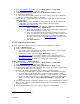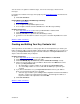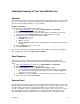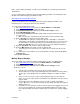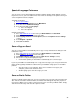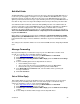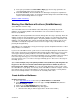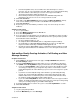User guide
You can turn your message notification on and off whenever you want using a touch-tone
telephone or computer. You can also select the type of messages you want to be notified about
(e.g., email, voice, and fax) and whether you want to be notified of all messages, just the ones
marked urgent or none at all. (Note: Notifications can only be setup and changed using a
computer.)
Landline Phone Notification
If you receive message notifications via a landline telephone, the Message Waiting Indicator on
the telephone will be activated (not available in all LATAs). The Message Waiting Indicator will
either be a special “beeping” dial tone when you pick up the telephone and/or light on specially
equipped telephones.
Note: Notification is not delivered when messages are left in sub-mailboxes — only the primary
mailbox. For example, if you have set up sub-mailboxes (“Hi, you’ve reached the Smiths. To
leave a message for Jane, press 1; John press 2; Jill, press 3), notification is only available when
messages are left for Jane. John and Jill will have to call in to check to see if they have received
messages. However, Jane can set up the primary mailbox to play how many new messages
each sub-mailbox has when she logs in to her mailbox. This can be turned on from either the
telephone or when using the computer.
Learn how to turn your message notification on and off in the next section of this User
Guide.
Pager Notification
If you want to be paged when a new message is left in your mailbox, you can use an email
address associated with your pager. Your Voice Mail mailbox will send an email to your pager
advising you of the message left. If you’re not sure if you have an email address associated with
your pager, ask your pager service provider.
If you have a numeric pager, a specific code indicating the type and urgency of the message will
show in the pager’s display. Your Mailbox (Telephone) Number will also appear next to the code.
Here are the codes you’ll see and the type of messages they represent:
• 10 = Voice message
• 11 = Urgent voice message
• 20 = Fax message
• 21 = Urgent fax message
• 30 = Email message
• 31 = Urgent email message
If you have an alphanumeric pager, you’ll see more than a code on your pager display. You’ll see
the message type, the message header and the date and time stamp.,. Here are some examples
of what an alphanumeric pager notification could look like:
• Voice message – Voice message from new one 5376@vm.att.com
regarding Voice
message from 5376@vm.att.com
received on Thu, 13 Jul 2006 12:58:08 – 1000 (HST) 2
new messages in mailbox
• Fax message – Fax from 9252449383 <FAX=3143605825@vm.att.com
> regarding
Incoming Fax on Thu, 13 Jul 2006 12:58:08 – 1000 (HST) 2 new messages in mailbox
• Email message – Email from new one huggs6@vm.att.com
regarding hello test received
on Thu, 13 Jul 2006 12:58:08 – 1000 (HST) 2 new messages in mailbox
Version 9.1
20