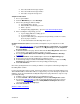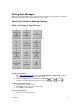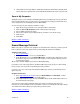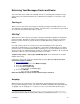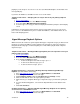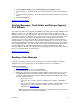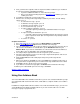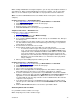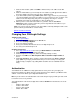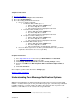User guide
When creating a Distribution List using the telephone, you can only enter telephone numbers of
Voice Mail users. When creating a Distribution List using the computer, you can enter email
addresses of Voice Mail users plus email addresses of people who aren’t Voice Mail users.
(Note: You cannot add individual entries to the Address Book over the phone, only via the
computer.)
Computer Instructions — Add Individual Entry
1. Go to http://www.vm.att.com
and enter your Email Address and Password.
2. Click Address Book on the left-hand side of the page.
3. Click Add Individual Entry.
4. Enter the person’s contact information.
5. Click Save and Close to save the person to your Address Book.
Telephone Instructions — Distribution List
Follow these steps to create a distribution list.
1. Access your mailbox
.
2. From the Main Menu, press 4 for Mailbox Settings.
3. Press 1 for Distribution Lists.
4. Press 1 again to Create a New List. You can have up to 15 distribution lists, with up to
25 entries per list..
5. Choose a number for your list by entering a one-or two-digit number for identifying the
list. This number is what you’ll use when addressing voice messages to a specific list
using a phone or computer.
6. Record a name for the list like “Soccer Team.”
7. Enter telephone numbers of the Voice Mail users you want on the list.
• To send voice mail messages from a phone to people who aren’t Voice Mail
users, you must first enter their email address in your Address Book using a
computer and create a distribution list with the email address in it. Then, when
you’re on the telephone, select the distribution list you just created to be the
recipient of the voice mail (instead of entering a telephone number). The voice
mail will be sent to their email address as a .wav file that can be played back
using a computer.
8. When you’re done adding telephone numbers, press #.
Computer Instructions — Distribution List
1. Go to http://www.vm.att.com
and enter your Email Address and Password.
2. Click Address Book on the left-hand side of the page.
3. Click Add Distribution List.
4. Type a name for your list like “Soccer Team.”
5. Enter a one-or two-digit number for identifying the list. This number is what you’ll use
when addressing voice messages to a specific list using a phone or computer.
6. Select the email addresses you want to be on your Distribution List from the Available
Addresses portion of the page and click the Add, Remove and/or Remove All buttons as
appropriate to create the Distribution List. (Note: Unless there’s an email address
associated with an entry, the entry cannot be used for a distribution list either from the
computer or over the phone.)
7. If you want to add someone to your Distribution List who’s not in your Address Book,
enter the person’s email address in the box marked Email Address and click the Add
button.
8. Click the Save and Close button to save the list to your Address Book.
Addressing Emails and Voice Mails
Use your Address Book to address a message.
When composing a voice mail or email message:
Version 9.1
17