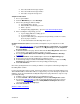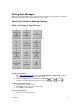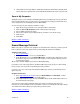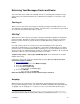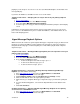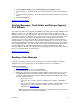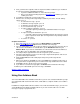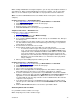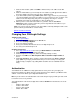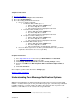User guide
5. Next, you’ll hear the recipient’s name or telephone number read back to you. You’ll then
be asked if you want to add additional numbers.
• If you have additional numbers to enter, follow the prompts.
• Once you’ve finished entering telephone or Distribution List
numbers, press # to
confirm you’re done.
6. You’ll then be prompted to record your message.
7. After the tone, record your message and press # when you’re done. To hear delivery
options, press 1.
• To review the message – press 1
• To mark the message Urgent – press 2
• To mark the message Private – press 3
• To re-record the message – press 4
• To request delivery notification – press 5
o Select this option if you want to get confirmation that the message is
delivered.
• To request read report notification – press 6
o Select this option if you want confirmation that the message was opened
by the recipient to review. (We can not guarantee they actually reviewed
the message.)
• To send as is – press #
Computer Instructions
1. Go to http://www.vm.att.com
and enter your Email Address and Password.
2. Choose Voice Mail under Compose on the left-hand side of the page.
3. Type the email address(es) of the people you want to receive the voice message. Or you
can enter the email address associated with a specific Distribution List from your
Address Book. If you enter an email address of someone who isn’t an Voice Mail user,
he/she will receive an email with a .wav (sound file) attachment.
4. The subject will pre-populate with “Voice message from <your user name>.”
5. Check the appropriate boxes if the voice message is urgent and/or private, and select if
you want read receipt notification.
6. Click the Record button in the audio player and speak your message into the
microphone.
7. When you’re finished, click Stop. Be sure to click Stop after recording your message or
the system won’t recognize that you’ve recorded a message and therefore won’t send it.
8. Click Play to listen to the message you just recorded.
9. If you want to record the message again, click Delete and record another message.
10. When you’re satisfied with your voice message, click Send.
[Return to Table of Contents]
Using Your Address Book
Your Voice Mail mailbox has an Address Book where you can store contact information of people
you communicate with often. Enter their name, email address, telephone number, street address
and more.
In addition to using the Address Book to address voice mails and email messages, you can even
create Distribution Lists within your Address Book so you can send the same voice or email
message to a group of people all at once.
Version 9.1
16