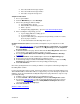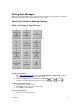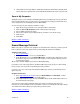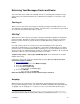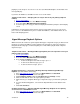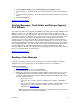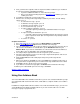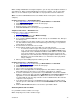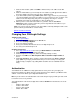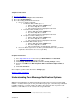User guide
3. Click Telephone Settings (under the Telephone Access Settings section).
4. Click the box(es) to designate which type of urgent messages you want to be prompted
for.
5. For voice mail listening options, check what header information you want to hear over the
phone.
6. Click Save and Close.
[Return to Table of Contents]
Deleting Messages, Trash Folder and Storage Capacity
(Full Mailbox)
Voice Mail comes with storage capacity of 76.8MB for Voice Mail customers and 144MB for Voice
Mail Plus customers. If your mailbox becomes full, you need to delete messages from your
mailbox in order to free up storage capacity. This can be done over the Telephone User Interface
or the Web User Interface. When you erase or delete a message, it is placed in the Trash Folder
for a period of 48 hours. Messages in the Trash Folder do not count against your storage
capacity. Messages can be retrieved from the Trash Folder up to 48 hours from the time they
were placed there. To retrieve your message from the Trash Folder, you can choose to re-save
messages by logging into your mailbox using a computer and moving the message to a Personal
Folder or back to the Inbox. You can also save the message from the Trash Folder by using the
TUI “Erased Messages” option through the phone (press 6 from the main menu). When a
message surpasses 48 hours in the Trash folder or is manually deleted from the Trash Folder by
the user, it is purged from the system for good.
[Return to Table of Contents]
Sending a Voice Message
Your new service makes it easy to leave voice messages for other Voice Mail users without
calling them. You can send messages to other mailboxes, Groups or sub-mailboxes.
Telephone Instructions
1. Access your mailbox
.
2. If Autoplay is on, press * to access the Main Menu.
3. At the Main Menu, press 2 to send a voice message.
4. Address the message by entering the 10-digit telephone number of the person or one-to
two-digit Distribution List to whom you want to send the voice message. The 10-digit
telephone number must be the telephone number of another Voice Mail customer or the
message won’t be delivered.
• If correct, press #.
• If incorrect, press * and re-enter the 10-digit telephone number or Distribution
List.
• If you get an error when entering the telephone number, remember that you must
include the area code. See the next section of this User Guide for more
information on Distribution Lists
.
(Note: You won’t incur long distance charges for sending a voice mail outside of your
local calling area from your Voice Mail mailbox.)
Version 9.1
15