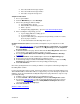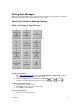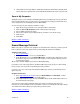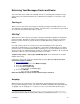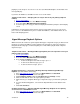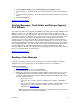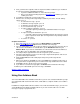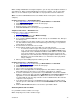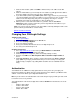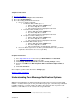User guide
playing. If you do not press 2 to save it or 3 to erase it, it will automatically be saved and the next
message will play.
If you have sub-mailboxes, all mailboxes have access to this feature.
Telephone Instructions — Autoplay (this can only be done from your primary telephone
number)
1. Access your mailbox
2. From the Main Menu, press 4 for Mailbox Settings.
3. Press 2 for Voice Mail, Email and/or Fax Settings.
4. Select the type of message you want to Autoplay and follow the prompts to turn Autoplay
on/off.
If Autoplay is on and you don’t want to listen to your messages when you access your service,
press * to access the Main Menu. If you’ve created sub-mailboxes, each mailbox owner can set
his/her own Autoplay options.
Urgent Message Playback Options
When turned on, this feature lets you designate which types of urgent messages you want to hear
first upon accessing your mailbox over the telephone. By choosing one of the message types,
that particular message type, if marked urgent by the sender, will be played ahead of any non-
urgent messages.
Telephone Instructions — New Urgent Message Playback (this can only be done from your
primary telephone number)
1. Access your mailbox
2. From the Main Menu, press 4 for Mailbox Settings.
3. Press 2 for Voice Mail, Email and/or Fax Settings.
4. Press 2 again for Urgent messages.
• To turn on/off urgent voice mail messages, press 1
• To turn on/off email messages, press 2
• To turn on/off fax messages, press 3
Computer Instructions — Fast Log in, PIN Skip, AutoPlay and New Urgent Message
Playback (For main mailbox owners only.)
1. Go to http://www.vm.att.com
and enter your Email Address and Password.
2. Click Settings on the left-hand side of the page.
3. Click Telephone Settings (under the Telephone Access Settings section).
4. Click the radio buttons next to the log in options you want.
5. Click the box(es) to designate which type of urgent messages you want to be prompted
for.
6. For voice mail listening options, select from the dropdown menus at the bottom of the
page.
7. Click Save and Close.
Computer Instructions — AutoPlay and New Urgent Message Playback for non-primary
account users in a Sub-Mailbox account
1. Go to http://www.vm.att.com
and enter your Email Address and Password.
2. Click Settings on the left-hand side of the page.
Version 9.1
14