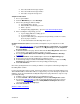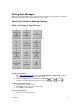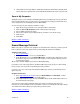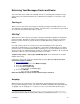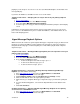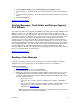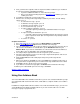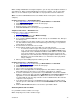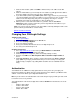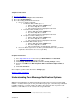User guide
• Press 2 to mark the message “Urgent.”
• Press 3 to mark the message “Private.”
•
Press # to send your message as is.
Telephone Instructions
1. Access your mailbox.
2. From the Main Menu, press 3 for Greetings.
3. Choose the greeting you want to change:
• Personal Greeting – press 1
• Extended Absence Greeting – press 2
• Name – press 3
• Family Greeting (if applicable) – press 4 (Learn about Family Greetings)
4. After recording the new greeting, you can:
• If you’re happy with the recording, press 1.
• To record again, press 2.
• If you need more time, press 8 to pause for up to twenty seconds. To resume,
press any key to continue.
• To cancel and return to the Greetings menu, press *.
Computer Instructions (Note: You must have a microphone on your computer to use this
option.)
1. Go to http://www.vm.att.com
, enter your Email Address and Password. Select Settings
from the left-hand navigation bar, and then select My Greetings (under the Telephone
Access Settings).
2. Toward the bottom of the page, click the link under the Recording Action column and
next to the type of greeting you want to review or re-record.
3. Record your Spoken Name, Personal Greeting, or Extended Absence Greeting.
(Learn how
)
4. Click Save and Close. You’ll automatically be returned to the My Greetings page.
5. Repeat steps 2-4 for the next greeting type you want to record.
6. Select which greetings to activate via the Mailbox Greetings in Use section on the My
Greetings page. Click the button next to the greeting you want to play.
7. Click Save and Close.
Note: If the greeting hasn’t been recorded, you will not see an option to review the greeting in the
Recording Action column.
If you’re the main owner of the account, you may also want to record a personal greeting for your
own individual mailbox, which callers will access by pressing 1. If you’ve already set up other sub-
mailboxes on the account and want a Family Greeting menu to play, follow these steps to set up
your Family Greeting:
1. Complete steps 2–7 outlined above for your individual account.
2. Select the Review or Re-record Greeting link under the Recording Action column.
3. Record your Family Greeting
. In order for the Family Greeting to play when someone
calls the primary telephone number, the Family Mailbox Greetings in Use must be
selected under the My Greetings page.
4. Click Save and Close.
[Return to Table of Contents]
Version 9.1
10