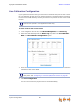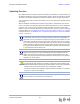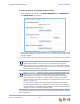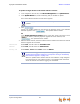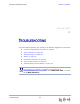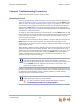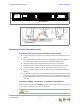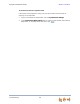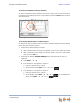Installation guide
Synapse Installation Guide Back to Contents
Troubleshooting 96
Common Troubleshooting Procedures
Follow these procedures to resolve common issues.
Resetting Devices
You may need to manually restart a device or return a device to factory defaults (see
“Appendix B: Default Settings” on page 146). To reset a device, press the RESET button
shown in Figure 48 on page 97 and Figure 49 on page 97 by inserting a pen or paper
clip into the hole and applying pressure to the button. The T1 Gateway and ATA (not
shown) have a RESET button in the same front-panel location as the PSTN Gateway.
Although Figure 49 on page 97 shows the SB67030/031 Deskset, the SB67020 Deskset
reset button is in the same location.
To restart the device without losing any custom settings, press the RESET button for less
than five seconds. You can get the same result by disconnecting and reconnecting power
to the device. You can restart the device if the device does not respond or fails to
synchronize with the system.
To completely reset the device to factory defaults, unplug the LAN cable and press the
RESET button for more than five seconds. You might do this if the device is not
synchronized or you want to reset the IP address settings to Auto (DHCP). Any static IP
configurations are lost.
When resetting a Deskset to factory defaults, the system configuration (the user settings
and Personal directory) and Voicemail messages, Call Log, and the Redial list are all
deleted. You can use this complete reset when assigning Desksets to new users. If you
do not disconnect the LAN cable before pressing the RESET button, the extension
number is retained. During the reset, any PC connected to the Deskset PC port
momentarily loses network connectivity.
If there is one Gateway in the system, but there are still Desksets connected, then only
the voice prompts and hold messages are deleted; the rest of the Auto Attendant settings
are maintained on the Desksets. If there is another Gateway, the other Gateway
maintains all system configuration settings.
To reset the entire system to factory defaults and completely clear the system
of all settings (Auto Attendant, Ring Groups, hold message, and System
Directory) and Voicemail messages, unplug the LAN cables from all devices and
press the RESET button for more than five seconds on each device. Then
reconnect all devices to the LAN.
If you have already set up the system, back up the Deskset and system settings
before resetting the device to factory defaults.
For more information, see the Synapse Administrator’s Guide at
www.telephones.att.com/synapseguides.