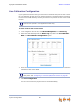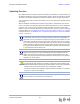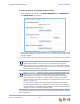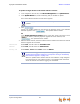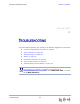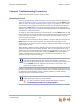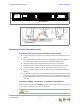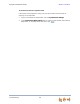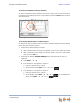Installation guide
Synapse Installation Guide Back to Contents
System Configuration 93
To update a single device to the latest software version:
1. In the navigation menu at left, click Device Management, then Update Device.
2. In the Update Device list, select a Gateway, ATA, or Deskset to update.
The Current Software Version for that device appears.
3. Click .
If there is an update available on the Internet, the message “There is new software
available” appears. Click . The specified device restarts.
OR
In the Update Software From File section of the page, enter a file name or click
to select a previously acquired upgrade file. Once selected, click
. The specified device restarts.
4. After the device restarts, check the software version number at the device to confirm
that the upgrade was successful.
SB67030/031 Press MENU, then 4. Check the P Firmware Ver.
SB67020 Press MENU, then 4. Check the Software Ver.
Gateway, ATA Press SELECT, SELECT and DOWN. Check the SW Ver.
You can only update one device at a time. Only the selected device is
updated.
If the device is sluggish or unresponsive during the upgrade process, see “A
Synapse device becomes sluggish or unresponsive during or immediately
after software upgrade.” on page 155.
When an updated device restarts with the new software, it may disappear
from the device list if its software version is incompatible with the device
whose IP address was used for logging into the WebUI.