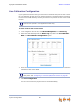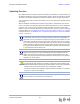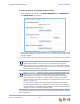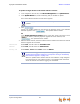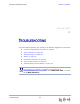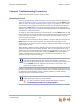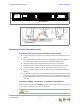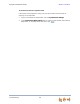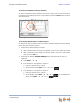Installation guide
Synapse Installation Guide Back to Contents
System Configuration 92
To update all devices to the latest software version:
1. In the navigation menu at left, click Device Management, then Update Device.
The Update Device page appears.
2. At the bottom of the page, press . The system looks on the Internet
for the latest software and systematically updates and then restarts each device. All
calls are dropped.
A caution appears to remind you that all devices will be restarted as each is updated.
If the automatic process does not work, you can manually upgrade a Deskset, Gateway,
or ATA individually.
Any Desksets registered with the system but disconnected at the time of the
update will be updated as soon as they are reconnected to the system.
After you have started an update using , attempts to manually
update a device through the device itself or the WebUI may be interrupted by
the system software update in progress.
Using requires a minimum Internet download bandwidth of 1
Mbps and an Internet router that can handle the same number of total
simultaneous connections as the number of Synapse devices. Refer to your
router specification. Performing an update without meeting the minimum
requirement may cause some or all devices not to update correctly. See “System
Upgrade” on page 117.
The total time to update all the devices varies. The update time depends on
Internet connection speed, the number of connections to the server, and the
number of devices in the system. AT&T recommends conducting system updates
overnight to reduce the impact on Deskset users.