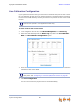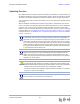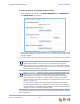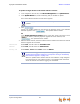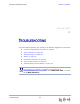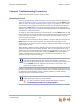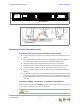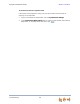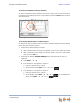Installation guide
Synapse Installation Guide Back to Contents
System Configuration 91
Updating Devices
New software versions improve system functionality. All Gateways, the optional ATA, and
all Desksets should be running the same software version number. (The optional Cordless
Handsets and Cordless Headsets have different software version number sequences.)
You can update all devices with one command, or you can update the Synapse devices
individually.
AT&T recommends automatic device software upgrades for installations with Internet
access. This allows your system to obtain the latest upgrade from our server. Automatic
upgrades may not work if your network’s firewall prohibits connection to the AT&T
servers, or if you do not have DNS services provided by your ISP. If you need to manually
initiate updates, see “To update all devices to the latest software version:” on page 92.
If Internet access is not available, see “To update a single device to the latest software
version:” on page 93.
Sometimes devices with different versions of software cannot detect each other
in the WebUI. Some versions of Synapse software codes are incompatible, so
that when you use one device's IP address for logging into the WebUI, only the
devices with compatible code versions appear in the device lists. For this reason,
if you are updating devices individually, wait until all other devices are updated
before updating the software version of the device whose IP address was used
for logging into the WebUI. When an updated device restarts with new software,
it may disappear from the device list.
When you add a new “out of box” device that has software version 1.7.10 or
higher to the system, the device automatically gets new software from the
network and then restarts. Allow this process to complete before using the
device. The process may take anywhere between 30 seconds to a few minutes,
depending on server speed.
Although unlikely, some types of software upgrades could interfere with
system settings and directories. Therefore, back up the system settings and
Deskset settings before updating the system software. If you receive automatic
updates, back up each device after each configuration change.
The device restarts after a software upgrade. Ensure that there are no calls in
progress or they will be dropped.
If a PC is installed in series with the Deskset, restarting the Deskset causes the
PC's connection to the network to be briefly lost.