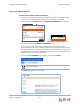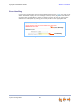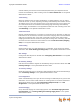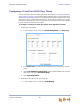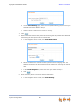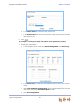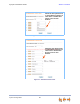Installation guide
Synapse Installation Guide Back to Contents
System Configuration 84
and SIP Gateway use the Direct Inward Dial (DID) data from your Telephone Service
Provider to automatically route incoming calls. See “Direct Inward Dial” in the System
Administrator’s Guide.
Trunk Naming
Name the system trunks for easier identification. For PSTN Gateways, you can assign
names to all lines—up to 16, depending how many PSTN Gateways are installed. For the
T1 Gateway, there is only one physical trunk, so only that one trunk can be named. You
can name SIP accounts on the SIP Account Settings page. Renaming PSTN Gateway
trunks is highly recommended in Line Appearance mode and when reserving trunks. See
“Trunk Naming” in the System Administrator’s Guide.
Trunk Reservation
Reserve a PSTN telephone line, T1 channel, or SIP account for an extension, so that only
that extension can use that line, channel or account for outgoing calls. Trunk reservations
apply only to outgoing calls. A user with a reserved trunk will not be able to make
outgoing calls if all lines and channels are busy with incoming calls. If necessary, 911 calls
use trunks that are reserved for other extensions. See “Trunk Reservation (Outgoing
Calls)” in the System Administrator’s Guide.
Trunk Routing
Route incoming calls on a PSTN Gateway line, T1 Gateway, or SIP Account to specific
destination. See “Trunk Routing (Incoming Calls)” in the System Administrator’s Guide.
ATA Settings
Configure the two FXS ports on the ATA. See “Configuring ATA FXS Ports” in the System
Administrator’s Guide.
SIP Gateway Settings
Enter SIP account details to register the SIP Gateway with your Service Provider. See “SIP
Gateway Settings” in the System Administrator’s Guide.
T1 Gateway Settings
Modify the settings of your T1 connection. Most installations will use the default settings.
See “T1 Gateway Settings” in the System Administrator’s Guide.
Fax Configuration
Select a PSTN Gateway line as your fax line and assign an ATA FXS port as your fax line
destination. You can select a DID number for incoming faxes on the Direct Inward Dial
Assignments WebUI page. See “Fax Configuration (Requires ATA)” and “DID
Assignments” in the System Administrator’s Guide.
Overhead Paging
Set up Overhead Paging and create Paging Zones. See “Overhead Paging Overview
(ATA Required)” and “Creating, Editing and Deleting Paging Zones” in the System
Administrator’s Guide.