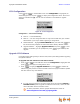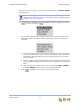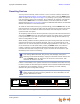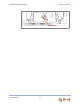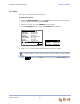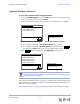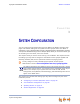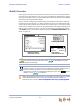Installation guide
Synapse Installation Guide Back to Contents
Getting Started 77
Upgrade Deskset Software
To access the Deskset Software Upgrade feature:
1. Access the Admin Settings menu: Press MENU, then press 3 on the dial pad, then
enter the Admin password, and press SELECT.
2. Press 5. The Software Upgrade screen appears. The system scans for an upgrade.
If an upgrade is available, a Found New Version screen appears.
If no upgrade is available, a No New Version screen appears. Press
[030/031] or CANCEL [020] to return to the Admin Settings menu.
3. Press to install the upgrade. The Upgrading screen appears.
The Deskset automatically resets at the end of the software upgrade process. If a PC is
connected to the Deskset that you are using, any network traffic involving that PC halts
until the Deskset has resumed operation. Avoid updating the Deskset when the user is
likely to be at the workstation.
See “Updating Devices” on page 91 to update the Deskset software from the WebUI.
4XLFN
'LDO
([ LW
Software Upgrade
&XUUHQW,PDJH9HUVLRQ
V\QDSVHGVSHWUDYLPJ
Scanning for Upgrades...
6RIWZDUH8SJUDGH
6
FDQQLQJIRU
XSJU
DGHV
V\QDSVHGVY LPJ
030/031 Deskset Software Upgrade
020 Deskset Software Upgrade
Exit
Upgrade
4XLFN
'LDO
([ LW
Software Upgrade
&XUUHQW,PDJH9HUVLRQ
V\QDSVHGVSHWUDYLPJ
$YDLODEOH,PDJH9HUVLRQ
V\QDSVHGVSHWUDYLPJ
Upgrading, Wait For Reboot
6RIWZDUH8SJUDGH
8
SJUDGLQJ:DLWIRUUHERRW
V\QDSVHGVY LPJ
030/031 Deskset Upgrading
020 Deskset Upgrading
If the device is sluggish or unresponsive during the upgrade process, see “A
Synapse device becomes sluggish or unresponsive during or immediately after
software upgrade.” on page 117.