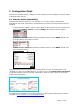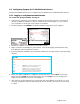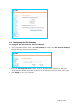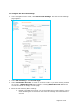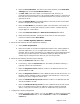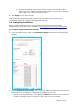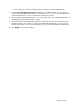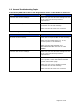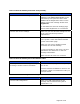Installation guide
5 Troubleshooting
Note: For customer service, repair, replacement, or warranty service, and all questions
about this product, visit our web site at www.telephones.att.com/smb
or call
1 (888) 916-2007. In Canada dial 1 (888) 883-2474.
5.1 Device Log
If you have trouble with your system and you require customer service, they may need the
device log for troubleshooting purposes. You can generate a device log on the Device Log page.
You can also configure a device log prior to generating the log. Your Synapse Product
Support specialist may want to see specific information in the device log. If so, you must
configure the device log using a configuration file that your Synapse support person
provides.
To configure the Device Log:
1. In the navigation menu at left, click Device Management, then Device Log.
2. In the Device Log list, select the desired device.
3. Under Configure Device Log, click Browse... and select the Device Log Configuration
file.
4. Click Configure Device Log. After configuration is complete, you can proceed with
generating the Device Log, as described below.
To generate the Device Log:
1. In the navigation menu at left, click Device Management, then Device Log. The
Device Log page appears.
2. In the Device Log list, select the desired device and click Save Device Log.
3. It takes a minute for the file to generate. A pop-up box then asks you where to save the
file on your computer.
After the download is complete you should provide the file to the installer or customer
service.
Page 14 of 16