Installation guide
Table Of Contents
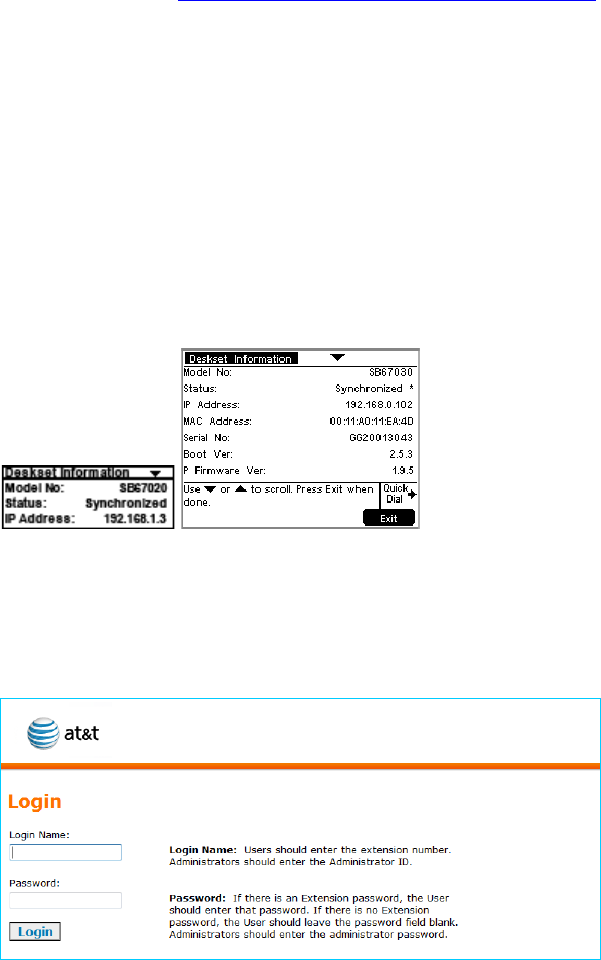
Application Note
Installing the SB67070 SIP Gateway
To install the SIP Gateway, see the Synapse Installation Guide (for software 1.10.4
or later) available at http://telephones.att.com/synapseguides
.
Configuring Synapse for Broadvox SIP Trunking
The Synapse WebUI allows you to configure the SIP Gateway for Broadvox SIP
Trunking service.
Logging In to Synapse as Administrator
To access the Synapse WebUI and log in:
1. Connect your computer to the same IP subnet as the Synapse system, or ensure
that devices on different subnets are able to communicate. You can connect your
computer to the PC port on the back of a Deskset.
2. On the Deskset, press MENU then 4. The Deskset Information screen appears.
3. Find the IP address on the Deskset Information screen.
4. Open a browser. Depending on your browser, some of the pages presented here
may look different and have different controls.
5. Type the Deskset IP Address in the browser address bar and press Enter. The
Login page appears.
6. Enter admin in the Login Name field and 12345 in the Password field, then click
Login. You can change your Admin ID and password once you are logged in.
7. Click topics from the navigation list on the left side of the WebUI to see them. For
your security, the WebUI times out after 10 minutes, so if it is idle for that time,
you must log in again.
8










