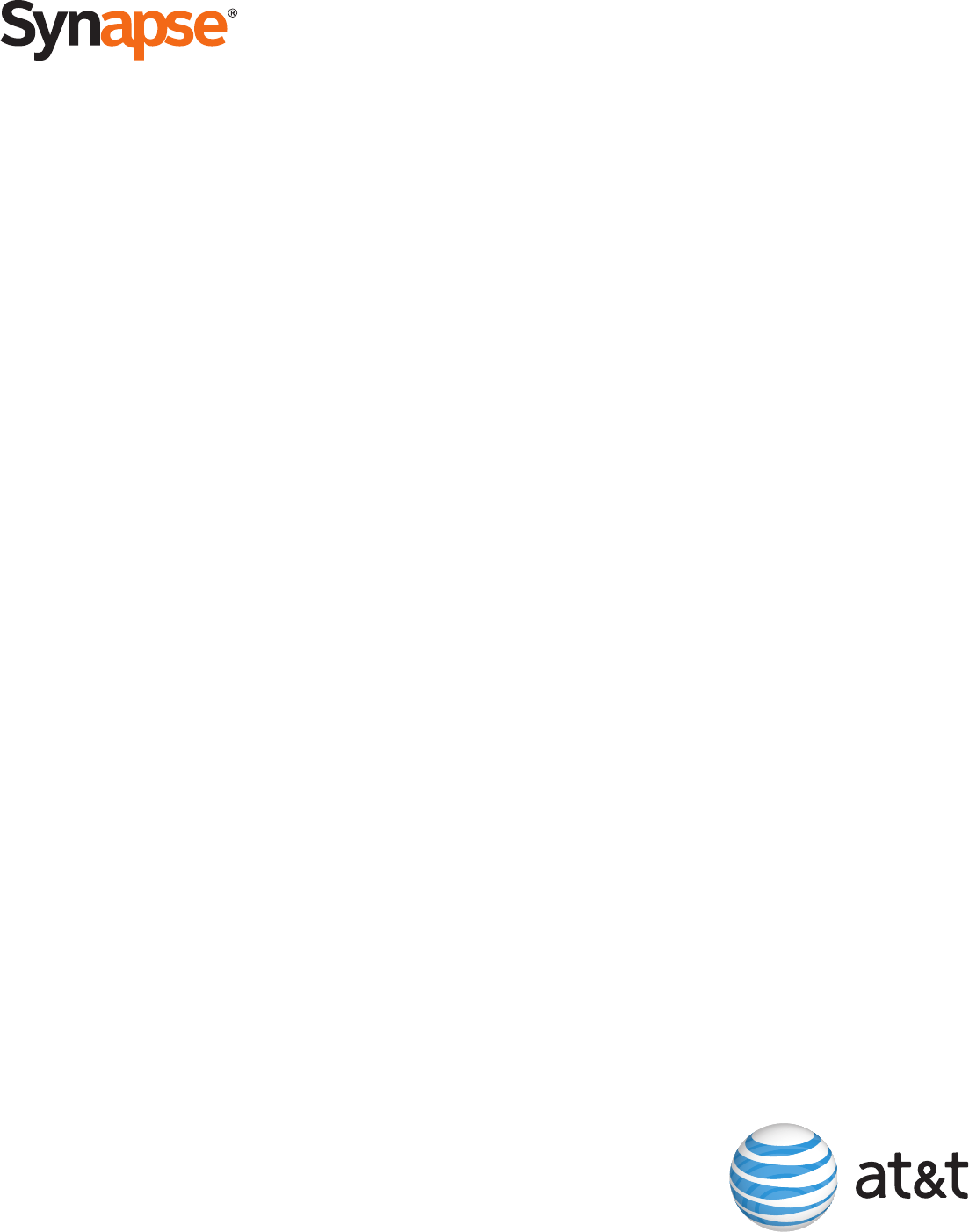Application Note Configuring the Synapse® SB67070 SIP Gateway for Broadvox GO! SIP Trunking © 2012 Advanced American Telephones. All Rights Reserved. AT&T and the AT&T logo are trademarks of AT&T Intellectual Property licensed to Advanced American Telephones, San Antonio, TX 78219. Synapse® is a registered trademark of Advanced American Telephones. Rev.
Table of Contents About Synapse® and the Synapse SB67070 SIP Gateway..................................... 2 Purpose, Scope, and Audience ......................................................................... 3 Ordering SIP Trunking from Broadvox ............................................................... 3 Synapse SIP Gateway Deployment Information .................................................. 3 Synapse External IP Address ........................................................................
Application Note About Synapse® and the Synapse SB67070 SIP Gateway Synapse is an IP-based PBX system that integrates seamlessly into an existing Local Area Network (LAN). A Synapse system can include any or all of the following devices: SB67010 PSTN Gateway SB67050 Analog Terminal Adapter (ATA) SB67060 T1 Gateway SB67030, SB67031, or SB67020 Desksets SB67070 SIP Gateway To deploy Broadvox GO! SIP Trunking service, the Synapse system must include a SB67070 SIP Gateway.
Application Note Purpose, Scope, and Audience This technical application note describes the configuration of the SB67070 SIP Gateway for the Broadvox GO! SIP Trunking service. This document is suitable for use by anyone deploying the Broadvox GO! SIP Trunking service in conjunction with the Synapse system with SB67070 SIP Gateway. This document has a technical audience in mind – specifically IT professionals with some experience in PBX administration and familiarity with VoIP technologies.
Application Note SIP Gateway IP Address: ______.______.______.______ (on the SIP Gateway LCD) Max Calls: __________ Preferred Codec: ulaw G.711 Alternate Codec: G.729 Is Synapse Behind a Firewall?: Yes Is There a Local Firewall?: No Yes No Synapse External IP Address Your SIP Gateway will use a private IP address of the form 192.168.x.x, 172.16.x.x – 172.31.x.x, or 10.x.x.x. This internal address is not routable on the public Internet.
Application Note Figure 3: Firewall Configuration Information The third page also contains the IP address and DNS information you should use for configuring your trunk. We recommend you use the DNS A record entries, which the SB67070 SIP Gateway supports. Figure 4: Trunk Destination Information Also on the third page, you will find a section containing information about how Broadvox has provisioned your SIP trunk.
Application Note receive calls from your system. These two sections are only utilized if you provided static IP address information or DNS information. Broadvox can send calls to entirely separate systems from the ones it is configured to receive calls from. This allows you to split your inbound and outbound traffic for any reason you may have, including but not limited to load distribution over several systems or multiple Internet connections.
Application Note device to allow the SIP Gateway to function properly. Additionally, you may be using an Application Gateway such as an Ingate SIParator. These devices will also need additional configuration to allow the SIP Gateway to function properly. Configuring your firewall or application gateway is beyond the scope of this document. In general, you will need to allow UDP port 5060 in both directions, as well as UDP ports 1024 to 65535 for RTP.
Application Note Installing the SB67070 SIP Gateway To install the SIP Gateway, see the Synapse Installation Guide (for software 1.10.4 or later) available at http://telephones.att.com/synapseguides. Configuring Synapse for Broadvox SIP Trunking The Synapse WebUI allows you to configure the SIP Gateway for Broadvox SIP Trunking service. Logging In to Synapse as Administrator To access the Synapse WebUI and log in: 1.
Application Note 9
Application Note Configuring the SIP Gateway To configure SIP Account Settings: 1. In the navigation menu at left, click SIP Gateway Settings. The SIP Account Settings page appears. 2. Select SIP Trunking as the Account Type. 3. Select Create New Account, or select an account to edit. If you have already created an account, a Delete Account button appears. Clicking Delete Account deletes the account and loads an empty account page. 4. Enter the SIP Gateway Basic Settings. a. Enable or Disable the account.
Application Note b. Enter the Account Name. The SIP account name appears on the Dial Plan Settings page and the Trunk Reservation page. c. For Max Calls, enter the number of simultaneous call sessions you purchased from Broadvox. The maximum value is 16. Setting the Max Calls to a value that is less than the current number of Trunk Reservations for the SIP Account will generate an error. d. Enter the Display Name. The Display Name is the text portion of the Caller ID that is displayed for outgoing calls. e.
Application Note The SIP Gateway uses the audio codecs in the order they are listed on a per call basis. You can choose codecs based on the speed versus audio performance required. 9. Click Apply to save your changes. The SIP Gateway Registration LED should turn green when the SIP Gateway has successfully registered to Broadvox.
Application Note Configuring the Dial Plan Before configuring the Dial Plan, see “Dial Plan Settings” in the Synapse System Administrator’s Guide (for software 1.10.4 or later) available at http://telephones.att.com/synapseguides. To configure Synapse Dial Plan settings: 1. In the navigation menu at left, click Dial Plan Settings. The Dial Plan Settings page appears. 2. Set the Default Routing Priority. Ensure that the Broadvox SIP Account that you configured is included in the priority list.
Application Note 3. Set the Call Log/Messages Prefix according to your Dialing Rules. You can enter a maximum of eight digits using only the characters 0–9, #, *, or P. Leave the field blank if the Dialing Rules do not use a number for external line access. 4. Enter or modify Dialing Rule patterns. For more information, see “About Dialing Rules” in the Synapse System Administrator’s Guide. 5. Select a Route for each Dialing Rule pattern as required.