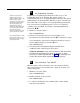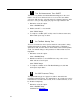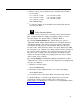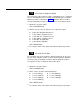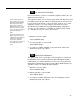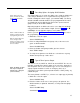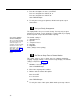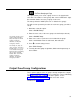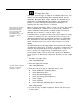Specifications
Table Of Contents
- Table of Contents
- General Information
- Before You Start
- Installation Steps
- Connecting Speakers
- Powering Up System
- Self-Powered Controller Connections
- Controller to Generic Amplifier
- Controller to Amplified Speakers
- Controller to PagePac 20
- Controller to AmpliCenter 100
- Controller to D-Series AmpliCenter
- Troubleshooting
- Controller Specifications
- Controls and Indicators, Terminals and Connector
- Connectivity Chart
- Programming the Controller
- General Zone and Zone Group Configurations
- Output Zone/Group Configurations
- Input Zone / Group Options
- Error Tones
- Programming Quick Reference Chart
- Zone Map and Zone Configuration Tables
- Application Notes
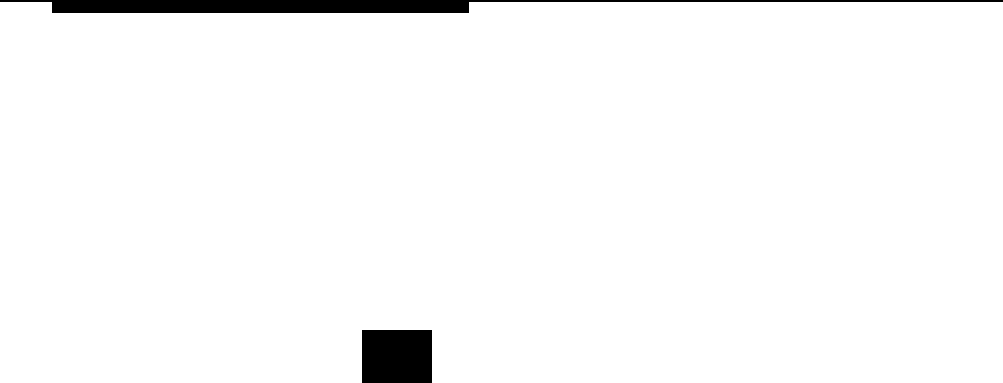
2.
Dial the code to select a duration for the VOX Disconnect Timing:
3.
0 to turn OFF
1 to select 10 seconds
2 to select 20 seconds
3 to select 30 seconds
Hear TRIPLE beeps.
4 to select 40 seconds
5 to select 50 seconds
6 to select 60 seconds
To verify the duration of the VOX Disconnect Timing, dial
5 1
and
repeat step 2 above.
10
Enable Computer Monitor
This option selects a device to be connected to the Controller RS-232
port, a computer monitor for logging of all paging activity or a visual
message display. The default setting is Computer Monitor.
By selecting
Computer Monitor
(the default option), the system is
enabled to monitor activity on Attendant Access, Telephone Interface,
and Night Bell inputs. This feature requires that a PC computer be
connected to the RS-232 port of the Controller. Whenever the input
becomes active, ASCII characters will be sent out the RS-232 port (DB9
pin connector) to the computer. The ASCII characters will be intercepted
by a special software package in the computer that logs the time, date,
input zone, type of activity, zone that was paged, and duration of the
activity. All such input activity to the paging system can then be viewed
(and recorded) on the computer.
By selecting Display, the monitoring activity described above enables
commands to be sent to a visual message display where preprogrammed
messages are displayed.
1.
2.
3.
Dial
5 2
to select this option.
Hear a DOUBLE beep.
Dial the
0
to select Computer Monitor, or
1
to select Visual Display
Hear TRIPLE beeps.
To verify the status of this option, dial
5 3
and repeat step 2 above.
If a Computer Monitor or visual message display has been connected
and Controller software loaded, you will need to select the types of
paging inputs to be displayed or recorded. See next programming option
“Input Computer Monitor.”
33