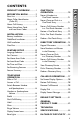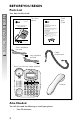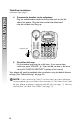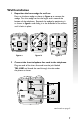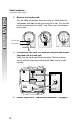USER’S MANUAL Part 2 Speakerphone with Caller ID with Call Waiting 959 Please also read Part 1 — Important Product Information © 2004 Advanced American Telephones. All Rights Reserved. AT&T and the Globe Design are trademarks of AT&T Corp., licensed to Advanced American Telephones.
PRODUCT OVERVIEW ..............1 BEFORE YOU BEGIN ...................2 Parts List ................................................2 About Caller Identification (Caller ID) .........................................3 About Call History .............................3 About Home Area Code and Local Area Codes ....................3 INSTALLATION...............................4 Battery Installation ..............................4 Table/Desk Installation .......................5 Wall Installation ..................
This AT&T Speakerphone with Caller ID with Call Waiting 959 can be used flat on a table or desk or mounted on a wall and does not require AC power for operation. The 959 features a speakerphone for hands-free use and a data port which allows the use of another device such as a modem, fax machine, or answering system with the same wall jack. The 959 also features a 14 number memory for faster dialing and a directory which can store up to 25 additional numbers with names.
BEFORE YOU BEGIN Parts List BEFORE YOU BEGIN Your box should include: USER’S MANUAL Part 2 Quick Start Guide This User’s Manual QUICK START GUIDE Speakerphone with Caller ID with Call Waiting 959 Speakerphone with Caller ID with Call Waiting 959 This Quick Start Guide provides basic instructions. For additional installation options and complete instructions which allow you to use all features of this phone, refer to your Speakerphone with Caller ID with Call Waiting 959 User's Manual, Part 2.
This product has a Caller ID with Call Waiting feature that works with service from your local phone service provider. Caller ID with Call Waiting lets you see who’s calling before you answer the phone, even when you’re on another call. You may need to change your phone service to use this feature.
INSTALLATION INSTALLATION Battery Installation Before using the telephone, you should install four AA batteries (purchased separately). You can use the phone without the batteries to dial and receive calls using the handset, but four AA batteries are required to power the display screen, speakerphone and Caller ID features. CAUTION: Always unplug the line cord before installing new batteries. 1. Press down on the battery compartment tabs as shown and pull to open the battery cover. 2.
Table/Desk Installation Reposition the base wedge for table/desk use. Press on the base wedge as shown in figure a to remove the wedge. Turn the wedge so that the larger end is toward the top of the telephone. Reattach the wedge by positioning it as shown in figure c and sliding it in the direction of the arrows until it locks in place. figure a 2 figure b INSTALLATION 1 figure c Connect the long telephone line cord to the jack labeled TEL on the back of the phone.
Table/Desk Installation continued from page 5 INSTALLATION 4 Connect the handset to the telephone. Plug the coiled handset cord into the handset jack on the left side of the phone. Plug the other end of the coiled cord into the handset, then hang up. handset jack 5 Check for dial tone. Lift the handset and listen for a dial tone. If you cannot hear a dial tone, press VOLUME +. If you still do not hear a dial tone, see the IN CASE OF DIFFICULTY section of this manual.
Wall Installation Reposition the base wedge for wall use. Press on the base wedge as shown in figure a to remove the wedge. Turn the wedge so that the larger end is toward the bottom of the telephone. Reattach the wedge by positioning it as shown in figure c and sliding it in the direction of the arrows until it locks in place. figure a 2 figure b INSTALLATION 1 figure c Connect the short telephone line cord to the telephone.
Wall Installation continued from page 7 INSTALLATION 3 Reverse the handset tab. This tab holds the handset when you hang up. Hold down the switchhook, and slide the tab up and out of its slot. Turn the tab so that the end with the “hook” is up. Then insert the tab back into its slot. Switchhook Handset tab 8 4 Connect the line cord to a modular wall jack and mount the phone on the wall jack. Make sure the cord snaps firmly into place.
Data Port INSTALLATION If you want to connect another device (such as a modem or fax machine) to the wall jack, you can use the jack on the phone labeled DATA. A call picked up at another extension may interrupt a fax, modem or message transmission.
FEATURE SETUP You can exit feature setup at any time by NOTE: pressing C or by lifting the handset when there is FEATURE SETUP no incoming call. The order features appear in the menu changes after initial setup. For complete feature setup, see “Set Remaining Features” on page 14. Language Selection You can select ENGLISH, ESPANOL (Spanish) or FRANCAIS (French) as the language in which your screen prompts are displayed.
Set Home Area Code You must program your area code, so your phone can properly recognize and dial calls. 7 digits (phone number, no area code) Your area code 10 digits (area code + phone number) —OR— 11 digits (1 + area code + phone number 000 1 M FEATURE SETUP IF FOR CALLS WITHIN YOUR AREA CODE YOU DIAL: ENTER IN STEP 2: Press O until the screen displays: HAC-___ HOME AREA CODE? 2 3 Use the keypad to enter the three digits of your Home Area Code. Press O to save the setting.
Set Local Area Code FEATURE SETUP You can program up to four Local Area Codes. CALLS OUTSIDE YOUR AREA IF FOR: YOU DIAL: ENTER IN STEP 2: All calls outside your area code 11 digits (1+ area code+ phone number) No Local Area Code Some calls outside your area code 10 digits (area code + phone number) Area codes that do not require a “1” If you dial 10 digits (area code + phone number) for calls within your own area code, include your area code as a Local Area Code.
Set Time and Date P❘ M Press and release O until the screen displays: ¿¿¿¿12:00AM 1-01 SET CLOCK 2 3 Use the keypad to change the blinking digit. Use CALL LIST + or CALL LIST - to move to the next digit. Use # to toggle between AM and PM. When the correct date and time are shown, press O to save the new setting and move to the next option.
FEATURE SETUP Set Remaining Features ◗◗ M M You can customize how the features of this product work. 1 Press and release O until the screen displays the feature you want to set. 2 Press CALL LIST + or CALL LIST - until the screen displays your selected setting. Refer to the “Feature Summary” below for a full description of the features and your choices. 3 Press O. This saves your selection and automatically moves you to the next option.
FEATURE/OPTIONS: CHOICE: CALL HISTORY ALL CALLS * NO CALLS Choose which incoming calls are displayed. The phone stores all calls received. The phone does not store call history. REPEAT CALLS Choose how new calls from the same number are displayed. The screen shows the most recent call from this number, and REP is displayed. Each call from this number is listed separately. COMBINED * SEPARATE CALL LIST ORDER BY TIME * NEW CALLS FIRST CID—CALL WAIT ON * OFF Choose in what order calls are displayed.
TELEPHONE OPERATION Make a Call 1 TELEPHONE OPERATION M 2 Lift the handset, then dial the number. — OR — Press K, then dial the number. To end the call, hang up — OR — Press K again. Answer a Call Lift the handset — OR — Press K. Switch Between Handset and Speakerphone While on a handset call, press K and replace the handset in the cradle. While on a speakerphone call, lift the handset.
M M The last number called from this phone (up to 32 digits), is stored in redial memory. 1 Lift the handset — OR — Press K. 2 Press R. The number is dialed automatically. Flash/Call Waiting If you subscribe to Call Waiting service with your local telephone service provider, you can answer a new incoming call without losing your current call. 1 Press F to connect to the new call when you receive a call-waiting signal. 2 Press F again to return to the original call.
Mute TELEPHONE OPERATION ❙ ◗ 18 Press M to prevent the other party from hearing you (you will still be able to hear the other party). Press M again to return to two-way conversation. Ringer Volume Use the RINGER switch on the side of the base to adjust the ringer volume to OFF, LOW or HIGH. If you set the RINGER switch to OFF, this phone will not ring when you have an incoming call.
Display Screen Icons INDICATES: There is an error in the Caller ID information. This phone or another phone on the same line is in use. The screen also displays LINE IN USE. NEW The Caller ID information displayed is unreviewed. (See CALLER ID OPERATION starting on page 26.) REP The Caller ID information displayed is for a repeat call from this caller. (See CALLER ID OPERATION starting on page 26.
ONE TOUCH OPERATION ONE TOUCH OPERATION This telephone has 14 One Touch locations where you can store phone numbers you want to dial using only one or two keys. You can store up to 24 digits in each location. The first seven locations can be accessed using the One Touch buttons. To access the remaining seven locations, press W and then the One Touch button for the desired location. You may wish to write the names or telephone numbers of One Touch entries on the directory card.
1 2 ❖ M M Press G. The screen displays ENTER NUMBER. Dial the telephone number you want to store (up to 24 digits) —OR— Press R to store the last number dialed. If the redial number is longer than 24 digits, NOTE: you will hear an error tone if you are off hook while storing the number. 3 Press the One Touch button for the desired location —OR— Press W, then press the One Touch button for the desired location. The screen displays STORED.
Review a One Touch Entry M ONE TOUCH OPERATION ❖ 1 2 Press the One Touch button for the entry you want to review —OR— Press W, then press the One Touch button for the entry you want to review. Press G to return to the idle screen. Dial a One Touch Number When the phone is off hook (handset or speakerphone): M M Press the One Touch button for the number you want to call —OR— Press W, then the One Touch button for the number you want to call. The call is dialed automatically.
DIRECTORY OPERATION M Directory entries are stored in alphabetical order. You may wish to enter names with the last name first to maintain consistency with information stored through the Caller ID features of this phone. Press C at any time to exit the directory without saving changes and return to the idle screen.
Store Numbers and Names in the Directory DIRECTORY OPERATION 1 ◗◗ M M 2 Press d, then O. The screen displays ENTER NUMBER. Dial the telephone number you want to store (up to 24 digits) — OR — Press R to store the last number dialed. If the redial number is longer than 24 digits, NOTE: you will hear an error tone if you are off hook while M storing the number. 3 4 5 Press O. The screen display includes Enter Name.
1 ◗◗ M 2 Press CALL LIST + or CALL LIST - to scroll through the call history. Press d to store displayed call information in the telephone directory. The screen displays STORED. Call information is stored exactly as it appears NOTE: in the call history. You cannot edit the name or number before it is stored. To exit the directory at any time without NOTE: saving changes, press C. View Directory Entries 1 2 ◗◗ M 3 Press d.
Dial a Directory Number 1 DIRECTORY OPERATION M 2 Follow the directions in “View Directory Numbers” on page 25 to find the number you want to call. When the number you want is displayed, press D to make the call. The speakerphone is activated. — OR — Lift the handset, then press D to make the call. To exit the directory at any time without NOTE: saving changes, press C. Delete a Directory Entry 1 M 2 Follow the directions in “Viewing Directory Numbers” to find the number you want to delete.
CALLER ID OPERATION If you answer a call before information appears on the screen, it will not be stored in the call history. Between the first and second rings the screen displays: • Your caller’s name (15 letters are sent by your phone company), • The caller’s area code and telephone number (area code is not displayed if it is programmed as the Home Area Code), • The time and date of the call, and • The call’s position in call history. Call information is displayed for about 30 seconds.
Set Screen Display Options CALLER ID OPERATION You can customize how the Caller ID features of this product work. See “Set Remaining Features” on page 14 for instructions. For options, see Call History, Repeat Calls, and Call List Order in the “Feature Summary” on page 15. Review Call History ◗◗ To review earlier calls, press CALL LIST -. To advance through call history from an earlier call, press CALL LIST +. When you reach the end of call history, the screen displays END OF LIST, then begins again.
◗◗ M While you are reviewing the call history, you can dial a number displayed on the screen. 1 Lift the handset — OR — Skip to Step 2 to use the speakerphone. 2 Press CALL LIST + or CALL LIST - until the number you want to dial is displayed. 3 Press D. The screen shows the number being called and the call is dialed automatically. If the screen displays ERROR PRESENT or NO NUMBER, the present number cannot be dialed. You cannot use this feature to dial PRIVATE NOTE: or UNKNOWN numbers.
CALLER ID OPERATION Display Screen Messages SCREEN DISPLAYS: WHEN: PRIVATE NAME The other party is blocking name information. PPP The other party is blocking number information. PRIVATE CALLER The other party is blocking name and number information. UNKNOWN NAME Your phone company is unable to receive information about this caller’s name. UUU Your phone company is unable to receive information about this caller’s number.
DEFAULT SETTINGS DEFAULT SETTING: Language ENGLISH Contrast 2 Clock 12:00AM 1-01 Call History ALL CALLS Repeat Calls Combined Call List Order BY TIME CID-Call Wait ON DEFAULT SETTINGS FUNCTION: 31
GENERAL PRODUCT CARE To keep your phone working and looking good, follow these guidelines: • • • • • GENERAL PRODUCT CARE • 32 Avoid putting it near heating appliances and devices that generate electrical noise (for example, motors or fluorescent lamps). DO NOT expose it to direct sunlight or moisture. Avoid dropping the phone and/or other rough treatment. Clean with a soft cloth. Never use a strong cleaning agent or abrasive powder because this will damage the finish.
TECHNICAL SPECIFICATIONS TECHNICAL SPECIFICATIONS REN 1.0B Battery 4 AA Product Weight (unpacked) 1.87 pounds 8. inches long x 8.8 inches wide x 4.
IN CASE OF DIFFICULTY If you have difficulty operating this phone, try the suggestions below. For Customer Service, visit our website at www.telephones.att.com or call 1 800 222–3111. Have the serial number, found on the underside of your phone, available when contacting Customer Service. Please retain your receipt as your proof of purchase. To purchase accessories or replacement parts contact Customer Service. Visit our website at www.telephones.att.com or call 1 800 222–3111.
PROBLEM SOLUTION Difficulty Storing Numbers in Memory • Make sure you are pressing the correct sequence of buttons for storing numbers. • If you are interrupted by a recorded announcement telling you to hang up or by a loud buzzing noise, hang up and store the number without lifting the handset. CALLER ID OPERATION PROBLEM SOLUTION Screen is Blank • Make sure the batteries are correctly installed.
B directory card 20 Base unit 2 Display Dial 3 base wedge 5, 7 D 22, 26 batteries 2, 4, 10, 35 display screen 4 battery 33 E battery compartment 4 END OF LIST 28 INDEX C ENGLISH 10 call history 3, 15, 21, 25, 27–29 ERROR PRESENT 29, 30 CALL HISTORY 15 ESPANOL 10 call information 3 CALL LIST ORDER 15 call record 28 Call Waiting service 3, 17 call-waiting signal 17 F F bd 21, 24 fax machine 9 feature setup 10 Caller ID 4 Flash 21, 24 Caller ID features 23, 28 F 17, 21, 24 Caller ID in
REP 27 W 20, 21, 22 REPEAT CALLS bd 15 M RINGER switch 18, 34 modem 9 ringer volume 18, 34 M 18 S MUTE light 19 Screen Displays N Screen is Blank 35 NEW 27 screen lighting 10 No Caller ID Information While Call Waiting 35 SET CLOCK 14 No Dial Tone 34 NO NAME FOUND 30 NO NUMBER 29, 30 O SET CONTRAST 14 SET HOME AREA CODE 14 SET LOCAL AREA CODES 14 K 16, 17 SPEAKER light 19 One Touch buttons 20–22 One Touch locations 20 O 24, 29 P speakerphone 4, 16, 22, 26, 29 switchhook 8 T Telephone
In case of difficulty, visit our Service Center at www.telephones.att.com or call 1 800 222–3111. © 2004 Advanced American Telephones. All Rights Reserved. AT&T and the Globe Design are trademarks of AT&T Corp., licensed to Advanced American Telephones. Printed in China.
QUICK START GUIDE Speakerphone with Caller ID with Call Waiting 959 This Quick Start Guide provides basic instructions. For additional installation options and complete instructions which allow you to use all features of this phone, refer to your Speakerphone with Caller ID with Call Waiting 959 User's Manual, Part 2. INSTALLATION Battery Installation Before using the telephone, you should install four AA batteries (purchased separately).
Battery Installation continued from page 1 1. Press down on the battery compartment tabs as shown and pull to open the battery cover. 2. Insert four new AA batteries (purchased separately) following the polarity markings in the battery compartment. 3. Close the battery compartment cover, making sure the cover snaps into place. Table/Desk Installation 1 Reposition the base wedge for table/desk use. Press on the base wedge as shown in figure a to remove the wedge.
2 Connect the long telephone line cord to the jack labeled TEL on the back of the phone. Modular telephone wall jack Telephone line cord 3 4 Connect the line cord to a modular wall jack. Connect the handset to the telephone. Plug the coiled handset cord into the handset jack on the left side of the phone. Plug the other end of the coiled cord into the handset, then hang up. handset jack 5 Check for dial tone. Lift the handset and listen for a dial tone. If you cannot hear a dial tone, press VOLUME +.
FEATURE SETUP You can exit feature setup at any time by NOTE: pressing C or by lifting the handset when there is no incoming call. The order features appear in the menu changes after initial setup. For complete feature setup, see “Set Remaining Features” on page 14 of your User’s Manual, Part 2. Language Selection You can select ENGLISH, ESPANOL (Spanish) or FRANCAIS (French) as the language in which your screen prompts are displayed.
Set Home Area Code You must program your area code, so your phone can properly recognize and dial calls. IF FOR CALLS WITHIN YOUR AREA CODE YOU DIAL: ENTER IN STEP 2: 7 digits (phone number, no area code) Your area code 10 digits (area code + phone number) —OR— 11 digits (1 + area code + phone number 000 1 M Press O until the screen displays: HAC-___ HOME AREA CODE? 2 3 Use the keypad to enter the three digits of your Home Area Code. Press O to save the setting.
Set Local Area Code You can program up to four Local Area Codes. CALLS OUTSIDE YOUR AREA IF FOR: YOU DIAL: ENTER IN STEP 2: All calls outside your area code 11 digits (1+ area code+ phone number) No Local Area Code Some calls outside your area code 10 digits (area code + phone number) Area codes that do not require a “1” If you dial 10 digits (area code + phone number) for calls within your own area code, include your area code as a Local Area Code.
Set Time and Date 1 P❘ M Press and release O until the screen displays: ¿¿¿¿12:00AM 1-01 SET CLOCK 2 3 Use the keypad to change the blinking digit. Use CALL LIST + or CALL LIST - to move to the next digit. Use # to toggle between AM and PM. When the correct date and time are shown, press O to save the new setting and move to the next option.
TELEPHONE OPERATION Make a Call 1 M 2 Lift the handset, then dial the number. — OR — Press K, then dial the number. To end the call, hang up — OR — Press K again. Answer a Call Lift the handset — OR — Press K.
9
In case of difficulty, visit our Service Center at www.telephones.att.com or call 1 800 222–3111. © 2004 Advanced American Telephones. All Rights Reserved. AT&T and the Globe Design are trademarks of AT&T Corp., licensed to Advanced American Telephones. Printed in China.