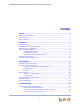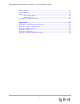Specifications
SB67080 Expansion Module Installation and Configuration Guide Back to Contents
Installation 9
About Appearance Modes
You can configure the Synapse system to operate in one of two appearance modes: Call
Appearance mode and Line Appearance mode. The appearance mode affects how
Deskset users make, answer, and manage calls, as well as Expansion Module
functionality. Each mode provides a unique set of configurable features.
For more information, see the Synapse Administrator’s Guide at
www.telephones.att.com/synapseguides.
Call Appearance Mode
In Call Appearance mode, each Deskset has virtual “lines” (5 on SB6703x Desksets, and
up to 10 on SB6702x Desksets) for calls to and from external numbers (232-555-0176,
for example) or other extensions (Extension 220, for example). These virtual lines are
called Call Appearances.
In Call Appearance mode, the Expansion Module can provide both extension monitoring
and quick dial functionality.
Line Appearance Mode
In Line Appearance mode, each line that Deskset users can access corresponds to an
actual physical line connected to the PSTN Gateway. Incoming lines are mapped to
Programmable Feature Keys on Desksets. Users can make and receive calls only on lines
that have been assigned to their Desksets. You can configure SB6702x Desksets to
access up to 9 lines and SB6703x Desksets to access up to 4 lines.
Calls to other extensions are made using one or more dedicated “Intercom” lines on each
Deskset.
In Line Appearance mode, the Expansion Module does not display extension status, and
can provide quick dial functionality only.
Switching Between Appearance Modes
If you have configured the Expansion Module in Call Appearance mode, then change the
system to Line Appearance mode, all the extension monitor entries disappear. Only Quick
Dial entries remain. If you change the system back to Call Appearance mode, the
extension monitoring settings are not restored.
If you have configured the Expansion Module in Line Appearance mode, the configuration
does not change when you change the system to Call Appearance mode.