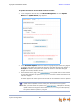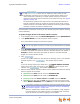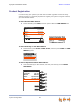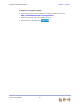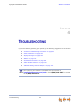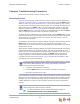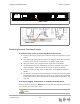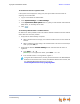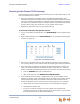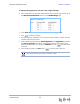Installation guide
Synapse Installation Guide Back to Contents
Troubleshooting 95
Common Troubleshooting Procedures
Follow these procedures to resolve common issues.
Resetting Devices
You may need to manually restart a device or return a device to factory defaults (see
“Appendix C: Default Settings” on page 145). To reset a device, press the RESET button
shown in Figure 46 on page 96 and Figure 47 on page 96 by inserting a pen or paper
clip into the hole and applying pressure to the button. The T1 Gateway, SIP Gateway, and
ATA (not shown) have a RESET button in the same front-panel location as the PSTN
Gateway. Although Figure 47 on page 96 shows the SB6703x Deskset, the SB6702x
Deskset RESET button is in the same location. The SB67080 Expansion Module RESET
button is located on the back of the unit, below the network port.
To restart the device without losing any custom settings, press the RESET button for less
than five seconds. You can get the same result by disconnecting and reconnecting power
to the device. You can restart the device if the device does not respond or fails to
synchronize with the system.
To completely reset the device to factory defaults, unplug the LAN cable and press the
RESET button for more than five seconds. You might do this if the device is not
synchronized or you want to reset the IP address settings to Auto (DHCP). Any static IP
configurations are lost.
When resetting a Deskset to factory defaults, the system configuration (the user settings
and Personal directory) and Voicemail messages, Call Log, and the Redial list are all
deleted. You can use this complete reset when assigning Desksets to new users. If you
do not disconnect the LAN cable before pressing the RESET button, the extension
number is retained, and Group Mailbox messages associated with the Deskset are
recovered from the ATA. During the reset, any PC connected to the Deskset PC port
momentarily loses network connectivity.
If your system has one Gateway installed, resetting the Gateway to factory defaults while
Desksets are still connected to the system will delete only the voice prompts and hold
messages. The rest of the Auto Attendant settings are maintained on the Desksets. If
another Gateway is installed, the other Gateway maintains all system configuration
settings.
To reset the entire system to factory defaults and completely clear the system
of all settings (Auto Attendant, Ring Groups, hold message, and System
Directory) and Voicemail messages:
1. Unplug the LAN cables from all devices.
2. Press the RESET button for more than five seconds on each device.
3. Reconnect all devices to the LAN.
If you have already set up the system, back up the Deskset and system settings
before resetting the device to factory defaults.
For more information, see the Synapse Administrator’s Guide at
www.telephones.att.com/synapseguides.