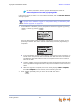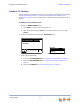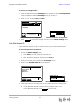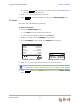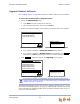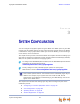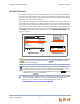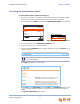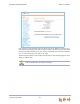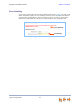Installation guide
Synapse Installation Guide Back to Contents
Getting Started 74
Upgrade Deskset Software
See “Updating Devices” on page 89 to update the Deskset software using the WebUI.
To access the Deskset Software Upgrade feature:
1. Access the Admin Settings menu:
a. Press MENU, and then press 3 on the dial pad.
b. Enter the Admin password, and then press SELECT.
2. Press 5. The Software Upgrade screen appears. The system scans for an upgrade.
If an upgrade is available, a Found New Version screen appears.
If no upgrade is available, a No New Version screen appears. Press
[SB6703x] or CANCEL [SB6702x] to return to the Admin Settings menu.
3. Press to install the upgrade. The Upgrading screen appears.
The Deskset automatically resets at the end of the software upgrade process. If a PC is
connected to the Deskset that you are using, any network traffic involving that PC halts
until the Deskset has resumed operation. Avoid updating the Deskset when the user is
likely to be at the workstation.
4XLFN
'LDO
([ LW
Software Upgrade
&XUUHQW,PDJH9HUVLRQ
V\QDSVHGVSHWUDYLPJ
Scanning for Upgrades...
6RIWZDUH8SJUDGH
6
FDQQLQJIRU
XSJU
DGHV
V\QDSVHGVYLPJ
SB6703x Deskset Software Upgrade SB6702x Deskset Software Upgrade
Exit
Upgrade
4XLFN
'LDO
([ LW
Software Upgrade
&XUUHQW,PDJH9HUVLRQ
V\QDSVHGVSHWUDYLPJ
$YDLODEOH,PDJH9HUVLRQ
V\QDSVHGVSHWUDYLPJ
Upgrading, Wait For Reboot
6RIWZDUH8SJUDGH
8
SJUDGLQJ:DLWIRUUHERRW
V\QDSVHGVY LPJ
SB6703x Deskset Upgrading SB6702x Deskset Upgrading
If the device is sluggish or unresponsive during the upgrade process, see “A
Synapse device becomes sluggish or unresponsive during or immediately after
software upgrade.” on page 116.