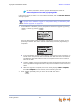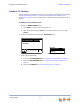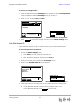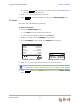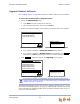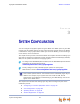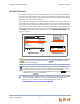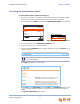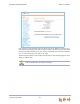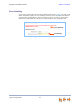Installation guide
Synapse Installation Guide Back to Contents
Getting Started 72
To set the IP Configuration:
1. From the SB6702x Deskset IP Settings menu, press 1 to select IP Configuration.
From the SB6703x Deskset IP Settings menu, go to Step 2.
2. Press
or to select Auto or Static.
3. Press to accept the changes and return to the Admin Settings menu.
Set/Edit Static IP
If your business requires a static IP address, contact your network administrator.
To set and edit static IP Address:
1. Access the Admin Settings menu:
a. Press MENU, and then press 3 on the dial pad.
b. Enter the Admin password, and then press SELECT.
2. Press 3 on the dial pad to display the IP Settings screen.
3. Press 2. The Set/Edit Static IP screen appears.
4. Enter digits. There is a 12-digit limit on the number field (not including dots).
On the SB6703x Deskset, press the pound key (#) to insert a dot.
On the SB6702x Deskset, press to insert a dot.
Quick
Dial
2. Set/Edit Static IP
Save
IP Settings
3. IP Status
1. IP Configuration Auto
Use or to move highlight.
Use or to cy cle through options.
IP Configuration
Set IP to: Auto
Save
SB6703x Deskset IP Configuration SB6702x Deskset IP Configuration
Save
Quick
Dial
Save
Static IP Edit
IP Address:
Subnet Mask:
Gatew ay:
DNS Server :
Backspc
Use dial pad to enter digits and press #
to enter a dot.
Set/Edit Static IP
IP Address:
Subne t M as k :
Save Backspc"."
SB6703x Deskset Set/Edit Static IP
SB6702x Deskset Set/Edit Static IP
"."