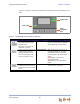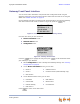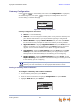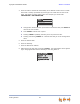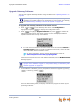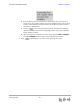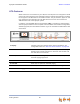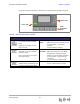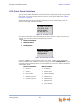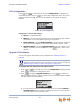Installation guide
Synapse Installation Guide Back to Contents
Getting Started 64
Upgrade Gateway Software
You can also upgrade Gateway software using the WebUI. See “Updating Devices” on
page 89.
To upgrade the Gateway software to the latest version:
1. Press / in the Gateway main menu until Configuration is
highlighted and press to display the Configuration menu.
2. Press to highlight Upgrade Software and press to initiate the
software upgrade process. The device initiates a link to the Synapse Software
Updates web site host and any new software.
If a host cannot be found or the server name cannot be resolved, Timeout or
Host Not Found appears. Upgrade the software from the PC, which can offer
more information about connection issues.
For more information, see the Synapse Administrator’s Guide at
www.telephones.att.com/synapseguides.
If the host is found, but there is no new software available, then the No New Version
message appears.
3. If new software is available, you are prompted to initiate the upgrade by pressing
, or abort by pressing .
Once the downloading starts, the display indicates the progress as shown by the
percentage indicator.
If you have system settings that you want to retain, back up the settings before
upgrading the system software. For information on how to back up a Gateway,
see “Reconnecting a Gateway or ATA to the System” on page 102.
If the device is sluggish or unresponsive during the upgrade process, see “A
Synapse device becomes sluggish or unresponsive during or immediately after
software upgrade.” on page 116.