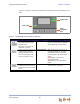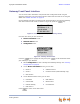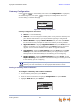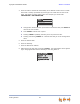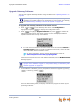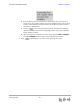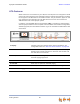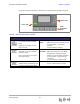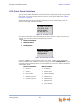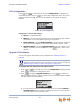Installation guide
Synapse Installation Guide Back to Contents
Getting Started 62
Gateway Configuration
Press / in the Gateway main menu until Configuration is highlighted,
as shown in Figure 36, and press to display the Configuration menu. The
current setting is indicated with [*].
Figure 36. Gateway Configuration
Gateway Configuration menu items:
Auto IP — Is set automatically.
Static IP — You can change the Gateway static IP only from the Gateway. See
your network administrator if you require details regarding IP assignments.
Restore Defaults — Highlight Restore Defaults and press and hold SELECT
for two seconds when prompted to restore the Gateway to factory defaults.
Upgrade Software — Highlight Upgrade Software and press SELECT. If new
software is available, you are prompted to press SELECT again to accept the
upgrade. You can use this interface or the WebUI to upgrade software.
Copy Gateway — Highlight Copy Gateway and press SELECT. On the Copy
Gateway screen, select another PSTN Gateway. The Copy function copies
settings from the selected Gateway to the Gateway you are configuring.
Replace Gateway — Highlight Replace Gateway and press SELECT. On the
Replace Gateway screen, follow the instructions to assign an existing device ID
to the Gateway you are configuring.
Setting a Gateway Static IP Address
To configure a Gateway with a static IP address:
1. On the Gateway front panel, press SELECT.
2. Press the down arrow button to highlight Configuration and press SELECT.
3. Highlight Static IP and press SELECT.
The Copy Gateway and Replace Gateway features are available only on the PSTN
Gateway. For more information, see the Synapse Administrator’s Guide.