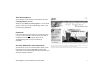Plug&Share™ Wireless USB Adapter 54 Mbps 802.11g 6602G Quick Start Guide Copyright © 2004 Advanced American Telephones. All Rights Reserved. AT&T and the Globe Design are trademarks of AT&T Corp., licensed to Advanced American Telephones. All marks are trademarks of their respective corporations.
Package Contents Quick Start Guide USB Cable Plug&Share™ Wireless USB Adapter 54 Mbps 802.11g Safety & Warranty Information CD-ROM Contains installation software, User Manual, Quick Start Guide and Safety & Warranty Information. System Requirements: You must have a laptop or desktop computer with the following applications & hardware: • Windows® 98 SE, Me, 2000 or XP • Available USB port (USB 2.
Before you begin • If you have a Windows® XP or Windows® 2000 operating system, and you are installing this adapter on a PC you use at work, you must have “Administrator Rights”.This is normally determined by your IT person at work. • If you have used an earlier AT&T 802.11b Series adapter (or one by another manufacturer), you must uninstall all drivers and utilities before installing your new adapter. If your system has a built-in wireless adapter, you must disable it before installing your new adapter.
STEP 2: Install the Wireless USB Adapter Plug the adapter into a configured USB port in your computer (or use the supplied cable to connect it as shown at right). STEP 3: Recognize the Hardware Connect to port with this symbol Grasp end cap on sides and pull to remove USB cable Depending on the Windows operating system version running on your computer, one of several screens may appear to inform you that the computer recognizes new hardware. Choose to install the software automatically and click Next.
STEP 4: Configure the USB adapter for your wireless network Check the Utility icon (four vertical bars) next to your computer’s time display. If the bars are green, you are already connected and do not need to run the Wizard (skip to page 7). If the bars are not green within 30 seconds, double-click the Utility icon, then click the Run Wizard button at the next screen. Double-click to run Utility. Number of green bars shows signal strength.
Wizard screen 2 This screen shows the status of your network connection. Your adapter should have found the network associated with the SSID you entered, and automatically set the channel to agree with your wireless router and/or access point. If you see Pass in the top two fields on this screen, you are ready to close this window and begin using your wireless network.Test this by visiting the Internet (see next page). You can view or change the adapter setting from the other screens.
Test Internet Access To test Internet access, launch your web browser and enter: www.plugandshare.att.com When you press Enter, the AT&T Plug&Share™ screen should appear. If it does not, see the Troubleshooting section in your User Manual (on CD-ROM). Problems? If this screen does not appear when you test Internet access, or if you see the word Fail in either of the top two fields of the Wizard screen shown on page 6, please see the Troubleshooting section in your User Manual (on CD-ROM).
For customer service, please call 1-877-800-5400 (USA) • 1-866-669-4730 (Canada) or visit www.plugandshare.att.com for product information and firmware upgrades as they become available Copyright © 2004 Advanced American Telephones. All Rights Reserved. AT&T and the Globe Design are trademarks of AT&T Corp., licensed to Advanced American Telephones. All marks are trademarks of their respective corporations.