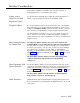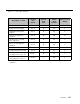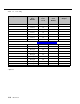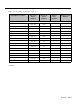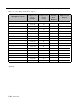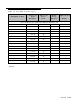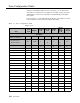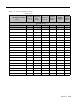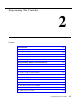Installation guide
Interface Considerations
The hardware installation configuration may have these impacts on
programming and use of the PagePac Plus system:
Setting correct
addresses for Zone
Expansion Unit(s)
Telephone Mode
Zone Option Switches
on Control Unit
Zone Expansion Unit
Option Switches
Other Interfaces
See the important explanation about setting the internal dip switches to
address each Zone Expansion Unit, in the Installation Guide.
Be sure the telephone interface mode switch on the rear of the PagePac
Plus unit has been set correctly, matching the telephone system of your
facility (see Installation Guide). However, whichever mode is selected
has no bearing on programming or using the PagePac Plus Controller.
The default priority for telephone access is 3. The telephone input can
access any zone or zone group to output audio paging or to trigger an
output contact-closure action. Programming can also be accomplished via
telephone access.
The eight Zone Option switches on the rear of the PagePac Plus
Controller MUST be set to match the zone option to be programmed.
The slide switch for each zone must be manually set to Contact Closure
(to switch on/off a device, such as a door security lock, remote amplifier,
etc.), Input (such as doorbell or security alarm), or Audio Output,
depending on the programmed mode selected for each zone. See Zone
Map (table 1-2) and Zone Configuration Tables (1-3 and 1-4), below (both
to be filled out).
The Zone Option switches must be set before the PagePac Plus
system is powered up, and therefore before programming
commences.
The 16 Zone Option switches on the Zone Expansion Unit must also be
configured to match the intended zone mode. It is recommended that the
paging zone decisions be made prior to beginning programming. See
Zone Map (table 1-2) and Zone Configuration Tables (1-3 and 1-4), below
(both to be filled out).
The Zone Option switches and dip switches on Zone Expansion
Unit(s) must be set prior to system power-up.
Night Bell, Music Input, Computer Monitor Logging, Alarm System, and
Door Control interfaces are illustrated in the Application Notes, at the end
of this guide.
Overview
1-15