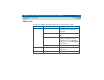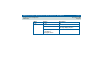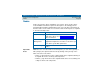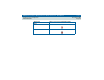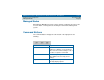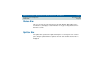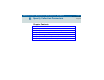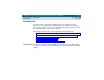User guide
DEFINITY Performance Management User Guide, Release 2.0, 585-229-808
5 Basic Screen Components
Nodes
Issue 1
November 1998
Page 94
Nodes
Nodes represent the options available in your system. There are three basic
nodes available from the Root pane. The Root pane is the starting point for
performing all Performance Management tasks, since all other nodes branch off
from these three nodes. Click once on the Root node in the left pane to expand it
to show the following nodes:
Expandable
Nodes
Within the “tree” of nodes and icons in the left pane, you can show (expand) or
hide (collapse) the options below the node by clicking on the plus sign or the
minus next to the node, where:
• A plus (+) sign means the node is collapsed and can be expanded; clicking on
it expands the node to show any sub-components.
• A minus (-) sign means the node is expanded and can be closed; clicking on it
collapses all of its sub-components.
Node Description
Master Event log Represents the master log of events for all inactive
and active objects. See
Chapter 8, "Event Log"
for
more information.
Performance
Management
Represents the Performance Management
application. Expands to show more nodes where you
can define system-wide parameters.
DEFINITY Systems Represents nodes for the DEFINITY managed
nodes.