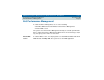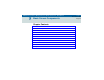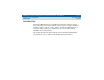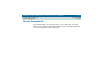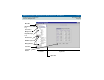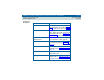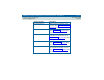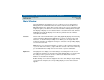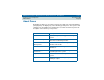User guide
DEFINITY Performance Management User Guide, Release 2.0, 585-229-808
5 Basic Screen Components
Main Window
Issue 1
November 1998
Page 88
Main Window
The main window is the initial screen you see when you access Performance
Management. The main window has the same look and feel as the Microsoft
Windows Explorer tree, where there are two sides to the screen, a left (pane) and
a right side (pane). The difference is that in Performance Management, the right
side displays a display screen related to what is selected in the left side, whereas
in Windows the right side displays more directory structure based on what is
selected in the left side.
Left Pane The left side of the main window is a pane that graphically displays the hierarchy
of the Performance Management application. It consists of various nodes and
alert icons, as shown in the preceding screen. When you can single-click on a
node in the left pane, the right pane changes to reflect the corresponding display
screen for that selection.
Within the tree, you can click on the plus (+) sign to see the contents for that node,
or you can click on the minus (-) sign to hide the contents of the node. In this way
you can drill down from a high level to lower levels of options and details.
Right Pane The right pane is a display screen that changes according to the node or icon
selected in the left pane. It is the part of the main window where you specify all of
the settings for the system. It can also contain nodes that branch off from
whatever is selected in the left pane.
Double-clicking on a node in the right pane does the same thing as single-clicking
on a node in the left pane; the corresponding display screen for that selection
appears.