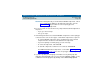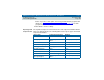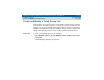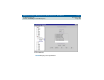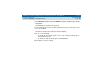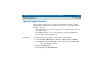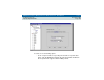User guide
DEFINITY Performance Management User Guide, Release 2.0, 585-229-808
7 Administer Reports
Specify Report Interval
Issue 1
November 1998
Page 150
4
If the report does not display on your screen, go to the Send Output tab and
make sure
Screen is selected. Once you are satisfied with the output, select
another output destination on the Send Output tab according to the
instructions in
"Define Destination of Report Output" on page 163
. Reports
scheduled to run at a later time cannot be sent to your screen.
5 Click the Schedule tab.
6 Click Run weekly at and type Sun in the first field and 0:00 in the second field,
if not already there. See the directions in
"Schedule a Report" on page 151
for
more scheduling information.
7 Click Save to save the settings.
Exampel 2 To set up a report that covers an entire day, enter the date for the day to report on
in the Fixed start time and enter 00:00 in the time field, then enter same date for
the Fixed end time, and enter 23:00 in the time field. The report will cover the
entire 24 hours for that day.