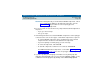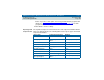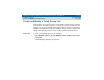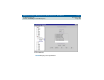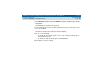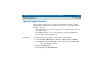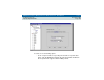User guide
DEFINITY Performance Management User Guide, Release 2.0, 585-229-808
7 Administer Reports
Specify Report Interval
Issue 1
November 1998
Page 149
• To run a report periodically, for example, at the end of every week, click
the
Moving button and type the time span that you want to report on in the
time field, or click the arrow button to change the hours.
You can also change the increments of time from the default of Hours to
Days or Weeks as appropriate by clicking the down arrow and selecting
the desired increment.
The end time is the time when the report runs; the start time is the end
time minus the number of hours specified in the Hours field.
4 Click the Send Output tab and make sure the output destination is the screen.
Click
Run Now to see how the report looks on the screen.
5 Go to
"Define Destination of Report Output" on page 163
, then
"Schedule a
Report" on page 151
for scheduling information.
Example 1 To set up a report that runs once a week on Sunday night at midnight and reports
on the system for the preceding week, you would do the following. This example
assumes you have defined what data to include on the report:
1 From the Time Window tab, click the Moving button.
2 Type 168 in the Hours field.
3 Click Run Now to see how the report looks on the screen.