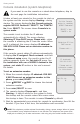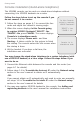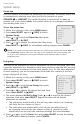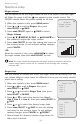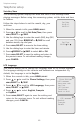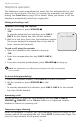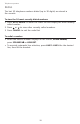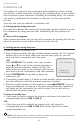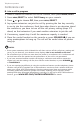User`s manual
9
Getting started
Console installation (stand-alone telephone)
This MS2085 console can be used as a stand-alone telephone without
connecting it to MS2015 desksets via a router.
Follow the steps below to set up the console if you
do not connect it to a router.
Follow the steps on pages 4-7 to connect the line
cords and adjust the console’s viewing angle.
When the screen displays Is this Console going
to register MS2015 Desksets? ‘SELECT’: Yes
‘CANCEL’: No, press CANCEL. The screen displays
Console is in standalone mode.
The screen displays Please wait... and then
Starting... It takes a while for the system to finish
the startup. The console enters the idle screen when
the startup is done.
Lift the handset. If you hear a dial tone, the
installation was successful.
You may change the stand-alone telephone to a system telephone (with
use of MS2015 deskset) at a later stage. Follow the steps below if you
want to do so.
Connect the Ethernet cable between the console and the router (see
pages 6-7 for details).
Follow steps 1-8 in To enable the Auto set IP under the Network setup
section in the user’s manual to obtain an IP automatically.
-OR-
If you cannot obtain an IP automatically and need to enter one manually,
see steps 1-8 in To enable the Set static IP under the Network setup
section in the user’s manual for details.
You may now register MS2015 deskset to the console. See Adding and
registering desksets in the user’s manual for installation instructions.
1.
2.
3.
4.
1.
2.
3.
Is this Console
going to register
MS2015 Desksets?
‘SELECT’: Yes
‘CANCEL’: No
Console is in
standalone mode