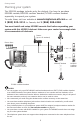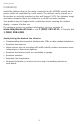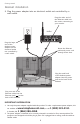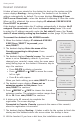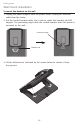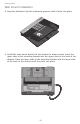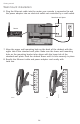User`s manual
10
Getting started
Deskset installation
It takes at least one minute for the deskset to start up the system and the
screen displays Booting... during startup. The deskset is set to obtain IP
address automatically by default. The screen displays Obtaining IP from
DHCP server Please wait... when the deskset is obtaining IP from the router.
When an IP is obtained, the screen displays IP obtained: XXX.XXX.X.XXX
Press SELECT to proceed.
If the deskset cannot obtain the IP address automatically, it displays No IP
assigned. Check network. and then the Network setup menu. You need
to enter the IP address manually under the Set static IP menu. See To set
static IP when initially setting up the deskset section (page 11) for details.
To connect the deskset to the MS2085 console:
When the deskset displays IP obtained: XXX.XXX.
X.XXX Press ‘SELECT’ to proceed, press
MENU/SELECT.
The deskset displays Enter the name of the
Console connecting to this phone. Press
MENU/SELECT.
The deskset displays Console’s name. The console’s
name is set as Console by default. If you have
changed your console’s name, enter the same name
using dialing keys on the deskset. Otherwise, skip to
step 4 to continue.
Press DELETE to delete a character.
Press /REPEAT or /SKIP to move the cursor
left or right.
Press 0 to add a space.
When you finish editing, press MENU/SELECT to save.
The deskset screen displays Please set an
extension number to this phone. Press
MENU/SELECT to continue.
Press /REPEAT or /SKIP to choose the desired
extension number. The extension number ranges from
11 to 26. Press MENU/SELECT to continue.
It takes up to 60 seconds to complete the
registration. The screen displays
Connected to Console (Console represents the name of the console)
when the registration is successful.
The deskset displays Starting... It takes a while for the system to finish the
startup and the deskset enters idle screen when the startup is done.
Lift the handset. If you hear a dial tone, the installation was successful.
1.
2.
3.
•
•
•
4.
5.
6.
7.
8.
IP obtained:
XXX.XXX.X.XXX
Press ‘SELECT’
to proceed
Enter the name
of the Console
connecting to
this phone
Please set an
extension number
to this phone.
Set Ext No.
11
Console’s name
Console_