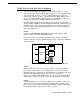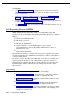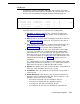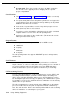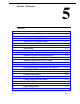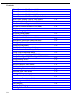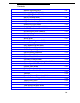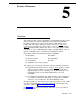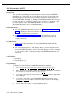Instruction manual
AA Extensions (#607)
Description
This System Programming procedure identifies extensions where PARTNER
Attendants are connected to the system. Doing so lets the system notify users
with display phones when they are receiving a call that has been transferred
from the PARTNER Attendant. To identify a PARTNER Attendant (AA) extension,
use this procedure to change the setting for the extension to “Assigned.” (This
procedure applies only to PARTNER Attendants—do not use it with the
Automated Attendant service of PARTNER MAIL.)
Related Features
■
For each PARTNER Attendant extension, use
Transfer Return Extension
(#306)
to identify an extension to which a call should be routed if the
destination extension does not answer.
■
Set
Automatic Extension Privacy (#304)
to “Not Assigned” for the a
PARTNER Attendant extension if you want to be able to intercept calls
routed to the device.
Considerations
■
Chapter 4 provides information on using PARTNER Attendants with the
system.
■
On system display phones, “AA” displays when a call is being transferred
from a PARTNER Attendant. “Transfer from AA” displays if a call is returning
to your extension after a call transferred by a PARTNER Attendant was not
answered.
Valid Entries
1 = Assigned
2 = Not Assigned
✔
Programming
To identify an extension where a PARTNER Attendant is installed:
1.
2.
3.
4.
5.
Press [
Feature
] [
0
] [
0
] [
System Program
] [
Sytem Program
] [
#
] [
6
] [
0
] [
7
].
Enter the extension number to which the PARTNER Attendant is connected.
For example, to select extension 27, press [
2
] [
7
].
To assign or unassign the extension, press [
Next Data
] until the appropriate
value displays.
To assign or unassign a second PARTNER Attendant extension, press
[
Next Item
] or [
Prev Item
] until the extension number shows on the display.
Then repeat Step 3.
Select another procedure or exit programming mode.
5-2
AA Extensions (#607)