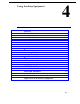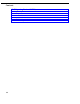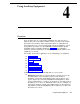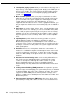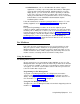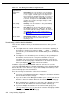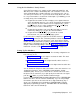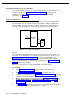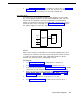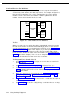Instruction manual
■
Caller ID devices,
such as a PC with Caller ID software, support
applications for storing or processing Caller ID information. Although the
system provides functionally integrated, multi-line Caller ID on system
display phones, you can connect other devices provided you subscribe
to the service from your local phone company and connect the device
directly to the Caller ID line. To install other devices, refer to “Connecting
Caller ID Devices” in the PARTNER
II
Communications System
Installation guide for details.
Follow the manufacturer’s instructions packaged with these devices. To order
auxiliary equipment, refer to “Product Ordering Information” in Appendix B.
NOTE:
Two System Programming procedures can be used to adjust the system
settings for auxiliary equipment installed at an extension, if a device has trouble
answering calls or dialing out. If a device (such as an answering machine) does
not pick up transferred or intercom calls, you can use
Distinctive Ring (#308)
to
change the ringing, so that all calls ring like outside calls at that extension. If an
autodialing device (such as a fax machine) has trouble autodialing, use
Intercom Dial Tone (#309)
to change the intercom dial tone for the extension to
“machine” (central office dial tone).
Fax Machines
This section presents several ways that you can set up fax machines to work
with your system. It includes instructions for programming and using a Fax
Management button on a system phone (in order to monitor the status of a fax
machine and transfer calls to it with a single touch), transferring calls to the fax
machine extension, and using an AT&T fax machine’s Notify feature.
Using Fax Machines
Fax Management Feature
On any system phone, you can program a button with lights to serve as a Fax
Management button. The lights next to this button tell you when the fax machine
is in use, when it is available, or when it is not answering (for example, when it is
out of paper). You can also use the button to transfer calls from your extension
to the fax machine with a single touch.
Programming for Fax Management
To program a Fax Management button, first designate the fax machine
extension using
Fax Machine Extensions (#601).
(See Chapter 5 for more
details.) Then program an Auto Dial button for the fax machine extension. For
more information, see “Auto Dialing” in Chapter 5.
Using the Fax Management Button
The lights next to the Fax Management button show what is happening at the fax
machine—see Table 4-1.
Using Auxiliary Equipment
4-3