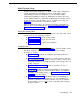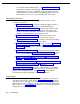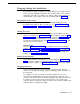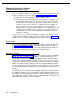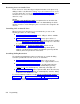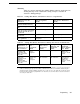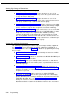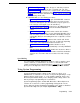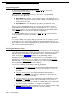Instruction manual
Programming Mode
To enter programming mode, you press [
Feature
] [
0
] [
0
], followed by
[
System Program
] [
System Program
].
Once you are in programming mode, you can access a programming
procedure in one of two ways:
■
Direct Method
to dial the code for that procedure. This method is best
when you are using only a few procedures during a programming session
and you know the codes.
■
Cycle Method
to cycle through the procedures in numerical order.
Once you are in programming mode, you can also move between System
Programming and Centralized Telephone Programming. To do so, press the
right [
Intercom
] button to move to Centralized Telephone Programming and the
left [
Intercom
] button to move back to System Programming.
To exit programming mode, you can press [
Feature
] [
0
] [
0
] or lift the handset
off-hook, then place it back in the cradle.
NOTE:
You can be talking on the phone while you program. This is useful if you need
to talk with someone at the AT&T Helpline about programming. However, you
must call before you enter programming mode, and you must use the handset to
talk, not the speaker and microphone.
The Programming Overlays
System Programming requires a programming overlay placed over the dial pad
of the MLS-34D, MLS-18D, or MLS-12D system phone. (Overlays are provided
with the system documentation. Replacements can be ordered through the
AT&T Sourcebook.) Figure 2-3 illustrates the programming overlays.
During System Programming, the normal functions of several buttons on the
display phone at extension 10 or 11 change. For example, the left [
Intercom
]
button becomes [
System Program
], the button used to enter programming mode.
The programming overlay identifies these buttons.
You use the following special buttons while programming:
[
Next Procedure
] and [
Prev Procedure
] cycle forward and backward through
the programming procedures. You can use these buttons to select a
procedure.
[
Next Item
] and [
Prev Item
] cycle forward and backward through a
procedure’s parameters. A parameter is typically an outside line, an
extension, or a telephone list entry.
■
■
■
■
[
Next Data
] and [
Prev Data
] cycle forward and backward through the valid
list entries. These buttons work only for fixed data, such as a line or
extension number. They do not work for variable data such as date, time,
password, telephone numbers, or doorphone assignments.
[
Remove
] returns the current setting to the factory setting—or when using
Line Assignment (#301),
removes lines from an extension.
2-12
Programming