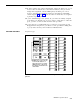User`s guide
How to Administer
1
2
3
4
5
6
7
8
9
Have your completed Forms 3a through 3g, Station Configuration Forms handy.
Enter administration mode by sliding the T/P switch to P.
Press Conference twice.
The administration menu appears.
Press [Stations], [Line/Pool].
Press the Auto Intercom button for the phone.
Press
[Enter].
A steady green light comes on next to the phone’s Auto Intercom button. The system gives a 2-beep signal for
you to begin.
NOTE: If the phone is being used, the message, “station busy - please wait,” shows on
your display. You must either wait until the station becomes available or try
again later.
Press the appropriate line buttons to add or remove lines from this phone. The green light
next to each line button tells you the current status of the line. Each successive press of a
line button gives you one of the following codes:
Green light on
= line is assigned to phone
Green light off =
line is not assigned to phone
The lines are assigned in the order in which you press the line buttons.
If you want to give another phone the same line assignments as one you have already set
up, use the following shortcut:
NOTE:
Be aware that when you copy line assignments, you also copy call restrictions
and allowed-list permissions.
Be sure you want the two phones to be identical
these respects before using this Copy procedure.
in
a
b
c
d
e
f
g
To
8.
Press [Copy].
In response to
Press
[Enter].
the prompt, press the Auto Intercom button of the station you are
the prompt, press the Auto Intercom button of the station you are
copying from.
In response to
copying to.
Press
[Enter].
You hear a 2-beep signal to let you know that the copy procedure is complete.
Repeat steps b through e for each phone for which you want to copy line assignments.
Press
[Exit] to return to the Stations screen.
make line assignments to a different phone, press
[Line/Pool] and repeat steps 5 through
Label the phone buttons with the telephone numbers you’ve assigned.
10 Press Conference to continue administration or leave administration mode by sliding the
T/P switch to the center position.
MERLIN II System Features
3-79