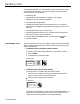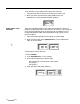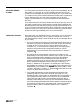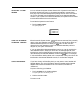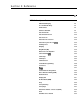Specifications
ACTIVATING SYSTEM
ANSWER
You can activate the System Answer feature with a System Answer button so
that when selected calls come in, the system automatically answers them,
then plays a pre-recorded message before placing them on hold. This feature
can only be activated from the attendant console or the alternate attendant
console. If your system has an alternate attendant, the System Answer feature
must be administered to that voice terminal.
To activate the System Answer feature:
1 Touch System Answer.
The green light goes on.
USING AN ALTERNATE
ATTENDANT CONSOLE
When Automatic System Answer
(ASA)
calls are not answered, they normally
return to the main attendant console. However, you may prefer to assign an
alternate attendant position to handle just
ASA
calls; all other calls are
directed to the main attendant console. The alternate attendant position is
assigned by the system administrator.
If you are assigned the alternate attendant console, you can do anything the
main attendant can do, except you cannot turn on message lights at voice
terminals nor perform administration procedures from that console. The only
calls handled by the alternate attendant are returned
ASA
calls. For example,
if a Direct Extension Dialing (DXD) call is unanswered or busy, the call will be
transferred to the alternate attendant console, if one has been assigned.
USING THE HEADSET
If you have a heavy call-handling load, you may want to use a headset and
headset adapter. (For more information about the headset and the headset
adapter that connects the headset to the voice terminal, see Section 5,
“Reference.“)
To place a call using your headset:
1
Touch
On/Quiet
on the headset adapter.
The green light next to the button goes on.
2
Dial the outside number.
To answer a call: