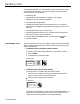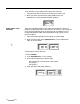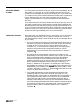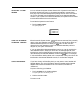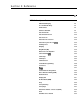Specifications
0
Screening Calls
When you screen a call, you first discuss the call with the person to whom
it is to be transferred. There are many reasons for consulting about the
call. For example, a person may want to obtain a file before taking the
call, may be busy and not want to.answer the call at the moment, or may
want the attendant to answer the call and take a message.
To screen a call:
1 Touch Hold.
2
Touch
Intercom
and dial the intercom number of the person to whom
the call may be transferred.
or
Touch the person’s Auto Intercom button.
3
Announce the call and ask if it will be accepted.
NOTE:
If the person has activated the Voice Announcement Disable
feature or if the person is using the intercom line at his or her
voice terminal, you cannot announce the call because it will
ring automatically.
If the person chooses not to accept the call:
a
Touch the held call’s line button.
b Advise the caller.
c Hang up.
If the person chooses to accept the call:
appropriate line button.
a
Advise the person to touch the
b Hang up.
USING AUTO INTERCOM
Auto Intercom buttons on your attendant console allow you to handle calls
BUTTONS
efficiently in several ways:
l
Auto Intercom buttons allow you to quickly and easily transfer calls.
l
The lights next to Auto Intercom buttons indicate when others in your
office are using their voice terminals. If the green light is on next to an
Auto Intercom button, it means the person at that intercom number is
using the voice terminal or has activated the Do Not Disturb feature.
l
If the green light next to the person’s Auto Intercom button is flashing, it
means that the person is calling you.
Be sure to type or write the names of the people in your office on the
appropriate Auto Intercom buttons.