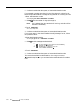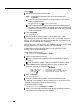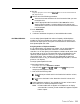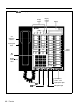Specifications
3
Touch the line buttons until the green lights show the assignments you
want.
Green
right
on
=
line is assigned to RLA
Green light off
=
line is not assigned to RLA
4 Touch Administer.
The console beeps twice.
5
Continue to administer the system, or leave administration mode.
If you entered a number other than 2 in the “Ring Interval” column for RLA,
follow the procedure below to change the ring interval for incoming RLA
calls:
1
Enter administration mode.
The red lights go on next to
Administer
and
Restrict.
2
Dial
“763
plus the number of rings (0 through 9).
NOTE:
If 0 is selected, the voice terminal will not ring, and calls will be
answered immediately.
3 Touch Administer.
The console beeps twice.
4
Continue to administer the system, or leave administration mode.
To use RLA, you must assign a
5-digit
password (the first two digits are the
caller’s intercom number) to gain access to the system from a remote location.
You also need this password when changing the call forwarding destination
number when off-site.
To assign the password, follow this procedure:
1
Enter administration mode.
The red lights go on next
to
Administer
and
Restrict.
2
To create a password for a particular intercom number, dial the intercom
number plus any three digits except 000.
3 Touch Administer.
The console beeps twice.
4
Continue to administer the system, or leave administration mode.
System Answer (SA)
If there is an “I” entered in this row, perform the following procedure to
administer the incoming System Answer line(s):
1
Enter administration mode.
The red lights go on next to
Administer
and
Restrict.
2
Dial
*75
for the System Answer incoming line group.
3
Touch the line buttons until the green lights show the assignments you
want.
Green light on
=
line is assigned to SA
Green light
of/
=
line is not assigned to SA
4 Touch Administer.
The console beeps twice.
I
it-m
Acsinnmcmts
fnr
\/nirn
Tcwminalc
RSQ